IOS 10 is the latest operating system of the Apple Company, and when it was released 15% of the total Apple users upgraded to this system within 24 hours. The number of users increased from 15% to 20% within 48 hours. It’s been a while since this latest upgrade was launched and you must be familiar with its prominent features till now. But, the iOS 10 is just more than that because it also has lots of features that might have escaped your attention.
Making such an operating system like Apple is not an easy task: a plethora of highly professional and trained experts spend years to develop such operating systems, and it follows that we aren’t capable of finding all the features unless we read the entire manual. At the same time, if you are being content with what you know about your smartphone and don’t want to explore it further, your interest in your mobile will reduce.
For this reason and many others, we have compiled a list of 14 awesome iOS 10 tips and hidden features that will take you to the new horizons of your mobile.

1. Accessing Camera from the Lock Screen
In iOS 10, accessing camera is easier than ever and it is very beneficial and helping because sometimes we want to capture something instantly, and at that moments one cannot spare even few seconds to find the camera app. In these situations accessing the camera from the lock screen will be a life savior.
To access the camera, you don’t have to unlock your phone, all you have to do is swipe the home screen to right and the camera app will be opened.
2. Using Siri to Retrieve Photos
If you are using iOS 10, it is certain that the camera of your mobile will be HD, and it follows that you must be taking lots of photos on daily basis. Eventually, you will have lots of photos in your image library if you are an avid lover of taking photos. Taking a picture isn’t difficult at all, but what is actually difficult is finding the photos that you captured from a large library of photos. In this regard, Siri can help you a lot.
Siri can find photos for you of some specific date or place. All you have to do is call up Siri and say “Show me photos from 13 November”, and it will find all the photos. You can also ask Siri to bring photos from last week or last month. You can also ask Siri to bring photos of a particular place.
The feature doesn’t end here; you can also search videos this way. What is more interesting is that you can ask Siri to look up specific persons in the photos. Siri can recognize many things ranging from food items to animals.
3. Quickly Accessing Related Photos
You can also access quickly all the related photos in the latest iOS 10. Apple renovated many features in iOS 10 like music and maps and photos are also included in it. All you have to do is swipe up on a photo, and all the similar photos will appear. The feature also works for the videos as well.
4. Turning Your Mobile into Magnifying Glass
It is a unique feature in iOS 10, and probably you may not have heard about it before. Using this feature you can turn the camera of your mobile into a magnifying glass. You can zoom-in on any text or any other thing you want. You can access this feature in the “settings” and then in “Accessibility”. Once the magnifier is enabled, you can turn it on by triple clicking on the home button.
You might be wondering why this feature is so important when we can simply do it with the normal camera by zooming in. You must know that the magnifier zooming is a lot more powerful than the simple camera zooming.
5. Finding Misplaced Apple Watch
You can find your misplaced Apple watch with the help of your iOS 10, and we are assuming that you have an Apple watch, if you don’t have any, you can get one on Groupon at discounted price. We are also assuming that your watch is upgraded to Watch OS 3. You can find your misplaced watch by using Apple’s “Find My iPhone” app. By using this feature you can perform many functions: you can erase the data on your Apple watch, you can place it in the “lost mode” or you can simply play some sounds on your watch via your mobile so that you can locate it.
6. Browsing Quickly Through Unread Emails
If you receive lots of emails daily, then it must be a mess to see all the read and unread emails mixed together. In iOS 10, you can browse quickly through the unread emails, and you don’t have to access any extra feature for that, the option is built-in in your mail app. If you press the three-lined icon on the left-hand corner of your screen, you will only see the unread emails. If you want the old view, press this icon again.
7. Limiting what can be seen on your iPhone Lock Screen
The iOS 10’s latest feature “Raise to wake” is outstanding because now you can simply pick up your phone and see the entire notifications on your mobile screen without pressing the lock button. When you pick the phone up, your mobile screen will come to life. The feature is outstanding and convenient but it is worrisome as well because someone can simply pick up your phone and see all the notifications on the lock screen. It is really disturbing for those persons who are very conscious of their privacy.
If you want to enjoy this feature without compromising your privacy, you don’t have to worry at all because you can choose what will be shown on your lock screen when “Raise to Wake” is turned on.
8. Intelligent Photo searching
Thanks to this intelligent photo searching, you can access photos on your iOS 10 devices easier than ever. The interesting thing is that you can search photos by different categories: for instance if you want to search photos of beach all the photos which feature beaches will appear. Similarly, if you want to search photos that include animals, all the photos which have some animals will appear.
Facial recognition option is also outstanding because now you can search the photos of any particular person without scrolling down thousands of photos in the photo library and looking at each one. Granular searches are also possible in this feature which allows you to search pictures of different beaches.
9. Touch to Unlock
If you aren’t a big fan of pressing the home button all the time to unlock your mobile, you can turn on the touch option which will allow you to unlock your mobile by simply putting your finger on the home button. The touch ID sensor will instantly recognize your finger and it will unlock the device for you. You can turn this feature on in the settings menu by going to Accessibility option. Here you can turn on the “Rest Finger to Open” option.
10. Live Photos Editing
Live photos editing gives you many possibilities: it smoothens the video, allows you to edit the photo for length or crop. It also allows you to add filters to the photo. All these features give great incentive to keep the live photos editing option turned on.
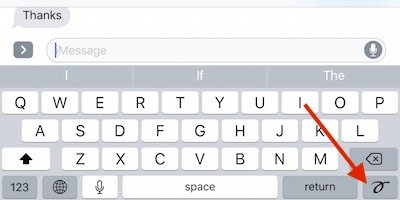
11. Sending Handwritten Notes
Now you can send handwritten notes in your messages in the iOS 10. For this purpose, you need to turn your message window in the landscape mode. In the landscape mode, you will see the squiggly line in the bottom right corner. Press this option and you will be able to send handwritten notes.
12. Creating a Checklist Using the 3D Touch
If you use 3D touch for the Apple’s built-in Notes app, you can quickly create a checklist.
13. Unlimited Safari Tabs
If you are a lover of unlimited browsing and unlimited content, this feature of unlimited safari tabs might feel interesting to you. For the first time, you will be able to open unlimited tabs in the Safari browser in iOS 10. IOS 9 could open up to 36 tabs.
14. Accessing today’s View from Apple’s Health App
You can have a glimpse of your activity for today by applying 3D touch on the health app where you will be able to see the steps for the day.
14 Awesome iOS 10 Tips and Hidden Features,




