More than a year ago, the Tech Crates team got the opportunity to review Able2Extract 10, a powerful PDF software for creating, converting and editing PDFs. We found it to be really useful desktop tool for handling PDFs.
Since then, Able2Extract has grown into an even more comprehensive PDF solution with lots of new features. The next version saw the introduction of much improved editing features and PDF annotations allowing users to mark their PDFs with 12 different types of annotations like sticky notes, watermarks, highlights, links, etc.
The latest, recently released Able2Extract Professional 12 features even further advancements and really desirable features like PDF form filling and editing, inserting customized bates numbers or faster-than-ever batch conversion of PDFs. These new features attracted our attention, so we decided to try them out and review for you.
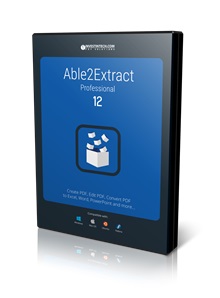
PDF Form Filling and Editing
When it comes to Able2Extract’s PDF form filler, it has to be said that it is super easy to use. Just as it should be. You open the interactive form in the software and start filling it out. Insert text, select checkboxes, click on radio buttons and so on. Once you’ve entered all the information and made your choices, save the filled out PDF form on your computer just like any other document or submit it to data servers. Overall, it simple and intuitive.
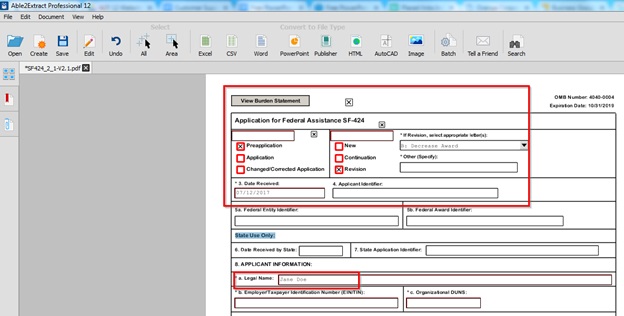
Besides the ability to fill in PDF forms, Able2Extract Professional 12 allows for creating and editing PDF forms. This is, of course, a bit more advanced feature that requires at least a quick how-to. So here it is.
Let’s say that you already have a PDF form that you want to modify by adding one more required text field. After opening that PDF form in Able2Extract 12, click on the Edit icon found on the on the main toolbar to switch to the PDF editing mode.
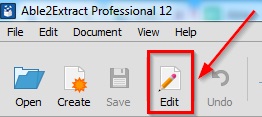
Once you’ve switched to the Editing mode, click on the PDF form tab you will see next to the side panel on your right (check out the screenshot below).
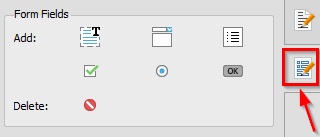
Now just click on the add text icon, and then drag your text field on the PDF form where you want it. Use your mouse to adjust the size of the field.
To make this field required, you need to check the appropriate box in the Properties section as you can see on the image below:
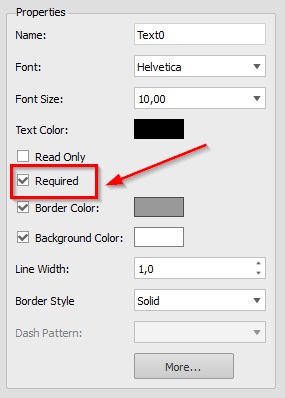
After this, you can simply save your PDF form to your computer or quickly switch to the Conversion mode to see if it is working. Not complicated, once you figure out the steps (even though Able2Extract has really intuitive interface, it is a full-fledged software with tons of PDF features, so it takes a while to get the hang of it).
The other features like inserting customized bates numbers are very easy to use and work really well. If you’d like to try them yourself, you can do so by downloading Able2Extract Pro 12.
Just Released: Able2Extract Professional 12 Review,

