For most Apple users, when coming to migrate data, the most traditionally used tool is iTunes. But some may have found iTunes unable to grab their heart when some special transfer needs appear. It’s like: you can’t add a single song or any other selected files into your iPhone without syncing any content else. You can’t freely manage your playlist as you like. You can’t reserve any song not bought from iTunes on your device after synchronization. Let alone its poor performance on the PC computer in the long run.
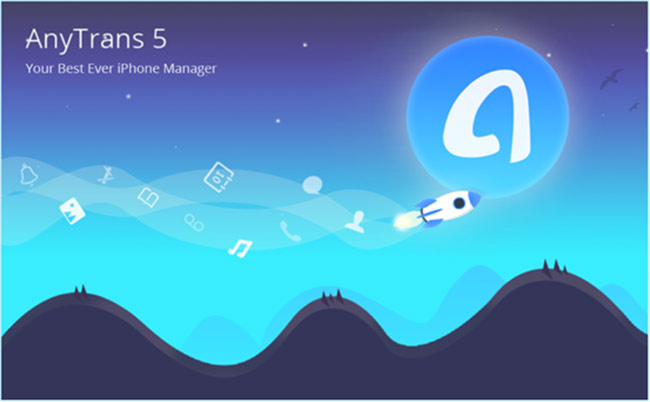
What is AnyTrans and What it is Used for
AnyTrans is an all-in-one iOS content manager which combines the feature of transfer and manage data from your iPhone, iPad, iPod, even those data in iTunes library and iTunes & iCloud backup. It allows you to take full control over all your iPhone data, which includes 34+ types of iOS content covering all your daily use.
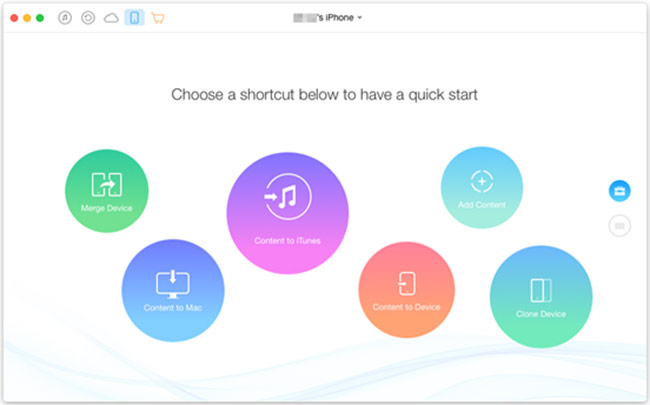
Supported platform:
Mac Os X
Windows
Compatible Device Type:
iPhone Series: From iPhone 3G to iPhone 7/Plus
All iPad Series: From iPad 1to iPad Pro
All iPod Series: From iPod shuffle 1 to iPod touch 6
Supported iOS version:
iOS 10, 9, 8, 7, 6, 5
Main Function of AnyTrans
Data Transfer:
Add content to device: Directly add data from computer to iPhone,iPad,iPod.
Transfer content between iOS devices: Directly and selectively move all or appointed data between iPhone,iPad, iPod.
Transfer content to computer: Directly and selectively transfer files from iPhone,iPad,iPod to computer.
Transfer content to iTunes: Transfer content from iPhone,iPad,iPod to iTunes without Turning on iTunes, even one click to rebuild iTunes library.
Merge content between iOS devices: Directly and selectively transfer scattered files between iPhone,iPad,iPod with duplicates prevented.
Clone Content between iOS devices: Transfer everything even including custom settings from old iPhone to new iPhone 7 with one click, corresponding data on target device will be overwritten.
Data Management(Transfer, Delete, Edit, Add New):
Personal File Management: Contacts, Messages, Note, Apps, Calendar, Books, Voice Mail, Podcast, iTunes U, Safari, File System.
Audio Management: Music, Ringtones, Audiobooks, Voice Memos, Playlists
Photos Mangement: Camera Roll, Photo Stream, Photo Library, Photo Share, Panoramas, Albums, Bursts.
Video Management: Movies, Home Video, TV Shows, Music Video, Photo Video, Time-lapse, Slo-Mo.
iTunes Library Management: Transfer files from iTunes library to computer and iOS devices without erasing original data.
iTunes & iCloud Backup Management: View Backups, Delete Backups, Create New Backups, Transfer Backups to Computer.
Using “Clone Device” to Transfer Data from old iPhone to iPhone 7
Step 1. Download and install AnyTrans for Mac or PC, launch AnyTrans and connect both your old iPhone and your new iPhone 7 to your computer via two USB cables.
Step 2. Check the main page of your old iPhone. You can see there are six Transfer options, “Content to Device”, “Clone Device” and “Merge Device” are the three modes designed for data transfer between devices.
Content to Device – It will transfer data from iPhone to iPhone without erasing original data
Phone Merge – It will merge scattered contents between two iPhones with duplicates prevented and without erasing data in the target device.
Phone Clone – It will clone data from one iPhone to another and the corresponding data on the target iPhone will be overwritten.
Step 3. We take the Phone Clone as example, click on Phone Clone button and select a target iPhone. Then click the next button.
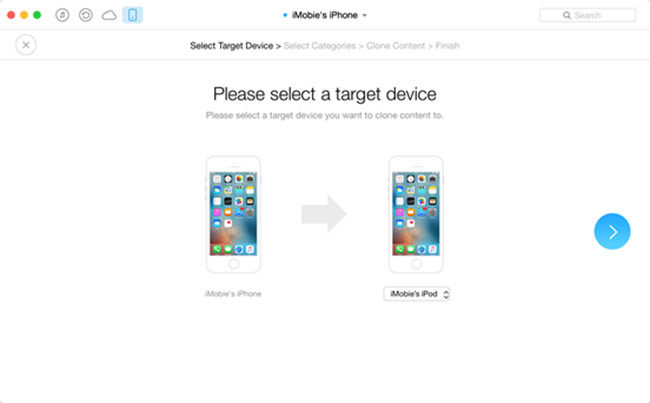
Step 4. Select one or more categories, then you can start transferring. Remember to turn off Find My iPhone before trying this feature.
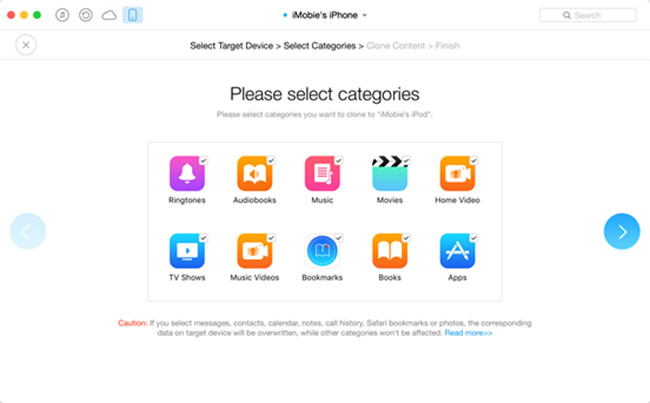
Pros
Easy user interface
Flexible Transferring
Efficient Transfer Speed
Cons
iPhone Operation System Limitation for Transferring App Data
Verdict
AnyTrans 5 is a fast and flexible tool for data transferring, unlike iTunes, it enables you to selectively transfer data from iPhone to iPhone without erasing existing data on target device. If you just need those unique features for the transition to your iPhone 7, then just give AnyTrans a try.
The program is wrapped up in an extremely simple interface. Buttons for data transfer float in the middle of the main page, even those with little computer experience won’t miss out. Choose your plan and then tick the right categories. You can choose exporting files to compute, device and iTunes. Or add content from computer into your iPhone.
Merge Device lets you consolidate scattered content into a complete stream while Clone Device allows you to create a mirror of previous content of your old iPhone into your new one, giving a quick start.
The transfer speed is amazingly fast. It took only 17 seconds to export 500 pictures to the desktop, and 24 seconds with 100 songs. And the process is not monotonous since it shows progress bar in the mean time with file-names fleeting, while combining with lively cut scenes.
Slide the main interface you’ll see all kinds of files well archived in nicely designed documents. Everything is clear at a glance, making it easy to find any file that you need at the first moment. Here you can browse them in details, manage manage your photos.
This beautiful environment adds up to the program’s efficient functionalities.
Product Review: AnyTrans 5,


Ashanti Sturghill
Nov 28. 2018
Real wonderful review article for this tool here. Thanks for the work involved with it!