As we’ve mentioned in our previous post, Android 4.4 (Kitkat) limits the functionality of third-party applications in terms of writing to external SD card storage. In order to solve this issues you can always root your device and employ certain hacks. However, there is another, simpler solution.
First of all it should be noted that Kitkat does not limit ALL writing operations. Third-party apps can write to their own, specifically designated folders. B1 Free Archiver and B1 File Manager are not exception. In short, you can extract archives and move files to a specified folder created on an SD card after the app is installed.
In B1 File Manager you can access that folder by going to your external SD card and following this path:
Android – data – org.b1.android.filemanager – files
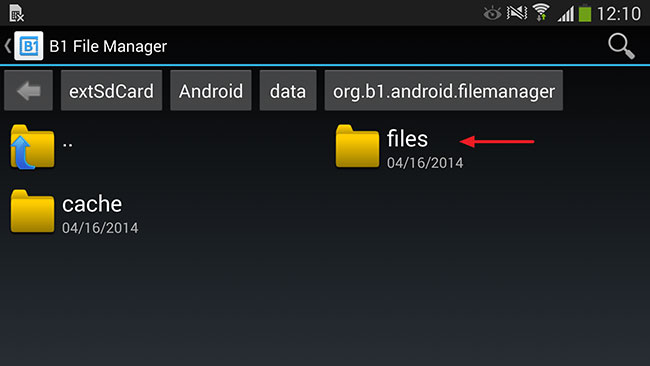
The same is true for B1 Free Archiver. The path looks like:
Android – data – org.b1.android.filemanager – files
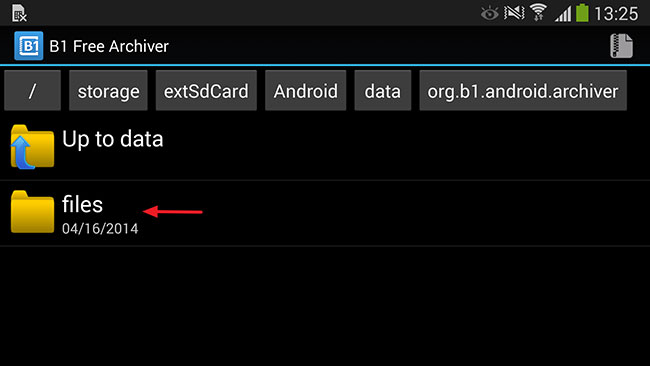
So, by moving your files to the respective folder, you can bypass SD card limitation. However, there are some things to keep in mind.
1. If you uninstall B1 Free Archiver or B1 File Manager, the folder of the respective app on an SD card will be deleted and all data will be lost. So, before you do that better copy the content of “files” folder into your internal storage.
2. You can check the storage space occupied by the app inside Application Manager in Settings. This information is shown in SD card data option. Do NOT tap the Clear data button! Otherwise your files stored in the application’s folder on SD card will be deleted.
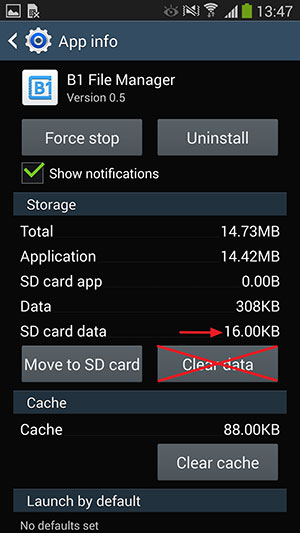
Otherwise, in case you want to keep your files sorted by folders, like Photos or Music, you can rely on built-in file managers provided by the device manufacturer. Not all of them have such a file manager and, in case they do, their functionality is rather limited. However, you can use them to move files on an SD card.
Certainly it’s just a temporary and, probably, not the most elegant solution, however it works. There are no limitations that can stop B1!
How to bypass Android 4.4 (KitKat) external SD write restrictions without root,



Stephan
May 08. 2014
thanks for your sharing, all steps are really easy to follow up.
stephan
Franck
Apr 11. 2015
Many thanks for this information. It has made my life easier, it’s really an easy an good enough way to bypass the KitKat limitation.
Wish I had ound your post earlier!
Thanks !
Franck
Apr 11. 2015
Maybe it is relevant and helpful however to mention that I have been able to create folders and move files also with win explorer, having the phone connected to PC I mean…
So, a combination of the two methods has helped solve most things I was not able to do previously, namely, move files to the SD card and then encrypt them.
TechCrates
Apr 11. 2015
Thanks for the feedback!
Mo
May 27. 2020
The idea idea is useful, but B1 is a lousy file manager. But the idea applies to other file managers. So thank you!