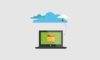It is indisputable fact that cloud storages are primarily associated with keeping data safe and protected. However, user should have data in the service, or to be more précised, in the account, to work along. One can say that upload action is a simple answer, but, as it turned out, even a simple upload may bring in some options. To examine all the opportunities common user might employ to export files into the storage, let’s check out all the ways as exemplified by DepositStorage cloud.
For starters, all the upload options are specified in the Upload logs and to apply them one should activate necessary button of the account’s menu bar.
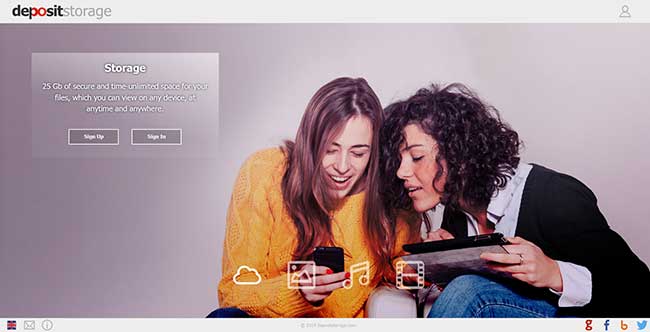
Upload via web-interface
Upload via web-interface appears to be the simplest and no doubts obvious way, which is adhered in many other cloud storages. The corresponding tab in the Upload logs is “Web”, whereas the process might be followed and all the upload file’s attributes are defined.
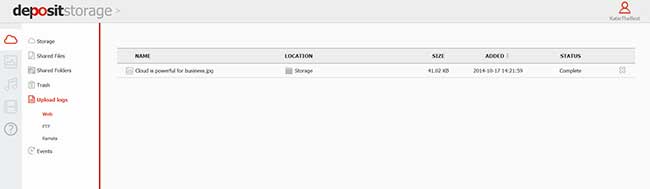
Remote upload
The same tactics should be retained if enabling remote upload that is handy to export data from third-party web-resources, omitting downloading on PC’s hard drive. So, when uploading files in remote mode, the plan includes:
- pressing Remote upload button in the menu bar;
- embedding a necessary link into URL line in the popup dialog (and login and password for the source if necessary);
- checking the process of upload in the Remote tab of the Upload logs.
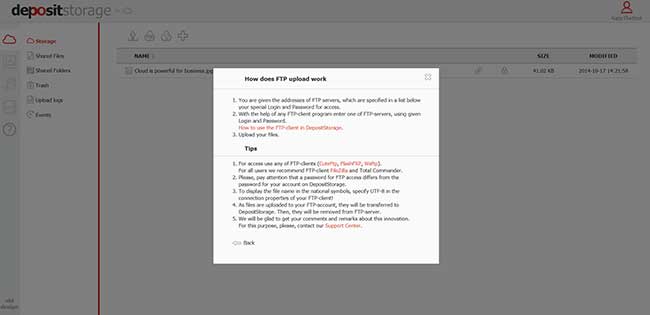
Upload via FTP
The last option, which surely is not inferior to the previous, is upload via FTP servers. What are the benefits?
- The upload process is not affected by Internet disconnection or any other failure of user’s device, and resumes automatically, as the problem gets fixed.
- The variety of FTP-servers implies that user can choose the most handy and favorable to his mind;
- Files are deleted from FTP-servers the moment they get exported to user’s storage.
It is interesting that in DepositStorage upload via FTP is accompanied with the tutorial on how to do this and, furthermore, the links to several FTP-clients to download besides known Total Commander, thus, there is no need to look for them in Google or any other search engines.
Therefore, user is to:
- click on FTP upload button;
- download one of the offered FTP-clients and create an account;
- follow the guidelines, specified in the popup dialog;
- upload files and check the process in FTP tab of the Upload logs.
FileDrop Uploader is to come
DepositStorage also has unveiled service’s plans on establishing FileDrop Uploader, which is to add one more item in user’s list of upload options. Practically, users will be able to grant their friends an opportunity to upload data into their personal storage. Additionally, this tool will be also handy for enthusiastic bloggers, willing to place the upload button on their web-sources that is to be connected with their account in DepositStorage. According to DepositStorage official blog, it is to go live in the nearest future.
Probably, it is appropriate to note that users should correlate their uploading opportunities with capacity of their cloud, no matter which service was chosen. In DepositStorage newly joined users can take advantage of 25GB of free disk space, which might be disposed for any file format and size to upload.
What Tools Clouds Offer To Upload Data?,