Since the cloud storage service market has become overcrowded over the past several years, there are several services that are adding features outside of offering free storage in order to differentiate themselves from others.
Cloud Storage
Cometdocs is one such service. However, Cometdocs was never known for being a popular online storage service, though it does offer a reliable 2GB of space; Cometdocs is revered for its file conversion services first and foremost.
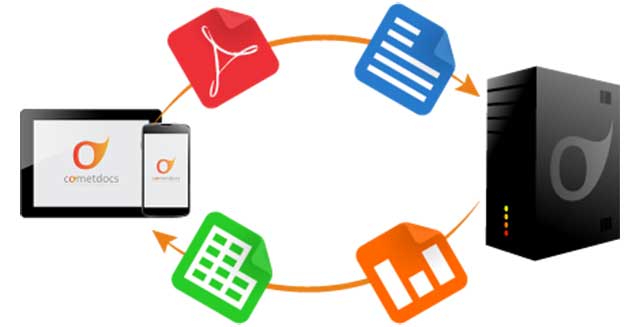
It’s an online document management service that allows you to convert your files online between all of the most popular document formats. Cometdocs also offers storage capabilities and lets users transfer files to others via its service, but the file conversion capabilities are its main draw without a doubt.
The service has also released an iOS app this year, which allows its users to take Cometdocs on the road with them and perform all of these functions on their mobile devices. Of course, you need to be a Cometdocs member to use the app, but membership is free and easy to obtain.
Let’s take a look at what users can do on their iPhone and iPads with the Cometdocs app.
Once you download the free app from the iTunes store and tap on it, you’re going to have to enter your email address and password to access your Cometdocs account.
Uploading Files to Cometdocs from your mobile device
If you would like to send a file from another app or from your email client to Cometdocs for conversion, storage or transfer, here’s how you can do it. For this example, we are sending a file from the Dropbox app to Cometdocs for conversion, and later for transfer. Find the file you want to send to Cometdocs and then choose “Open in Cometdocs.”
Convert Files within the Cometdocs app
Cometdocs offers a huge number of file conversion options. Users can convert files to and from PDF, MS Excel, Word, and PowerPoint, AutoCAD file formats, Text, HTML and more. Converting files via the app is very simple. Just locate the file you want to convert on your file menu, tap it, and then tap on the conversion option that you need to perform.
The app itself is not performing the conversion, which is why it is so lightweight and resource efficient. The app sends the file to the Cometdocs online server for conversion and then refreshes, showing you the newly converted file once the process is completed. So you never have to worry about the app draining your battery or crashing your phone while the file conversions, even large ones, are being performed.
Transfering Files from the Cometdocs app
If you want to transfer the newly converted file to someone via email, simply tap on “Transfer,” located underneath the file, and then enter the email address or addresses of the people you want to transfer the file to. Cometdocs is a great alternative for sending large files that exceed the attachment limits that most email clients offer. The file will be uploaded automatically and a download link will be sent via email for file retrieval.
If you’ve been intrigued and want to learn more about this great iOS app, check out the follow webpage: www.cometdocs.com/mobileApps
How to Manage Files on your iOS Device with Cometdocs App,

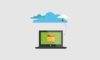



Susan
Jul 18. 2020
Like!! Thank you for publishing this awesome article.