This has been a known issue for new iPhone or iOS users to create a free Apple ID without giving any billing or credit card information. I am also using the iPhone and have gone through the same situation. This problem occurs only if you choose to select a different country other than the USA. With a free Apple ID, you can download free applications, songs or games from iTunes and App Store, without giving your billing information. In order to overcome this situation, follow the following steps.
Step -1
First click on app store button in home screen, then scroll to any free app and select that app. When the app opens, click on FREE and then on INSTALL APP. A window will pop out from where you can select the option “Create new Apple ID” (as shown in pictures).
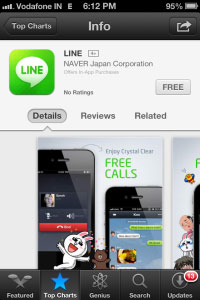
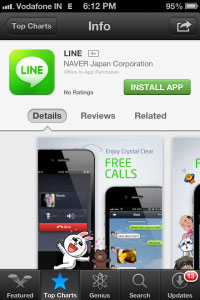
Step -2
Now choose a country or region from the setup form, agree to the terms and click Next. (for example: Select India, if you want to use your Apple ID in India)
Step -3
Now fill in all requested information such as your password, security information and your date of birth. Continue by clicking the Next button.
Note – your password must contain 8 characters, including a number, an upper case letter, a lower case letter. And don’t use spaces and same character 3 times in a row.
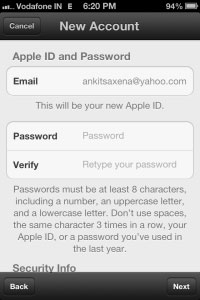
Step -4 (very important)
Here you will be asked for your billing information. Click on None (remember: do not ever select VISA or MasterCard while creating your free Apple ID). Then fill in your billing address and select Next. A verification mail will be sent to your email address. Select Done and open your email box to click the embedded verification link and activate your Apple Account.
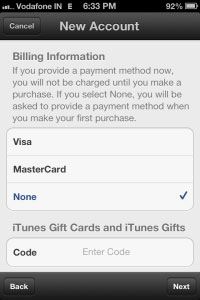
By activating your new Apple account, an Apple ID will be created, which you can use to login to Apple App Store and install apps on your iPhone and iOS devices. Now you can download unlimited free applications, songs and games from App Store or iTunes without any trouble and without giving any billing information.
This is the main benefit of creating a free Apple ID, but remember: you cannot download paid apps, games, songs etc. This works with free apps only. For downloading paid applications, games and songs, you have to add your billing information and method of billing, which will be asked again when you click to download a paid app, game or song. Now enjoy downloading new free apps, games and songs and let us know your tips and tricks for Apple.
Guide: How to Create a Free Apple ID,





Amit
Sep 01. 2013
thanks for sharing this useful guide
arshdeep
Sep 02. 2013
yea.. this is really very useful for new users. thanks for sharing this useful information. i was searching for this kind of stuff from a lot many days. thanks again for providing such an useful guide. i really appreciate your knowledge……:)
priyanka
Sep 02. 2013
hey…. thanks a lot for giving such a guidance..
TechCrates
Sep 02. 2013
helpful step-by-step tutorial, most apple users do not know this trick
Nikhil
Sep 02. 2013
Yo, this is useful. I have also created an Apple id. cheers!
TechCrates CoAdmin
Sep 02. 2013
hey everyone…..thanks for appreciating my article…..!!!
@priyanka…your welcome
@nikhil…cheers…enjoy downloading free games, songs and more.
@arshdeep…thanks a lot.
Mazharul
Nov 04. 2013
I was in a tension about my holiday to find free game downloads for pc. And was almost frustrated about what is going to happen as I could not find any. Then I found Download Game Blog that gives me the latest update and the new news about the game.
joey
Mar 31. 2014
thank you @nikhil thank for info @ANKIT SAXEMA more power@arshdeep thank you for the info about free apple app.