Nothing can make you feel more helpless than trying to recover a file from a damaged PC, Mac, or SSD HDD. Maybe it’s the family photos that suddenly couldn’t be found , or any other important documents and saved as PDFs to a now-failing hard drive. Whatever the case, you’ll do anything to get those files back. Today please relax— A Data recovery software of MiniTool Power Data Recovery Free Edition may be just help you.
Like most data recovery programs, MiniTool Power Data Recovery Free Edition can help us recover deleted files and recover file from deleted, lost, damaged and RAW but existing partitions. But recently, The latest data recovery software brings many changes.
Some news features of MiniTool Power Data Recovery Free V8.0:
- New interface with simple steps to recover data.
- Improved the data recovery engine.
- Speed up the scan process to find lost data more quickly.
- Listed the found files during the scanning process.
- Allowed to pause or stop the scan when you have found your needed files.
- Allowed to save files while scanning to enhance data recovery efficiency.
- Easy to recover the deleted files larger than 4gb in Win10.
Brand New Interface
In MiniTool Power Data Recovery Free V8.0, the software interface is different from its previous version, just like a new product. It’s easy-to-use, enabling to easily operate the file recovery without needing professional knowledge.
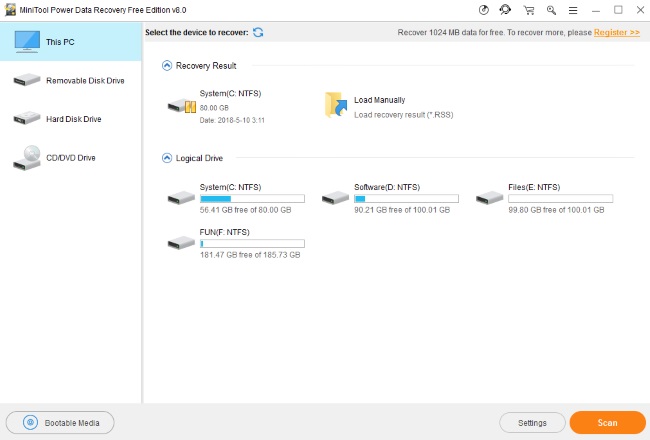
MiniTool Power Data Recovery Version 8.0 has four recovery modules, including This PC, Removable Disk Drive, Hard Disk Drive and CD/DVD Drive.
How to use MiniTool Power Data Recovery Free
The word ‘Power’ is in the name of this tool function is powerful,. Recovery process using power data recovery usually has three step. Let’s look at them in more detail.
Step 1: Let’s launch MiniTool Power Data Recovery
The start window shows all featurs and then this freeware will enter its main interface where four features are offered, You can select even deleted or corrupt partition to scan.
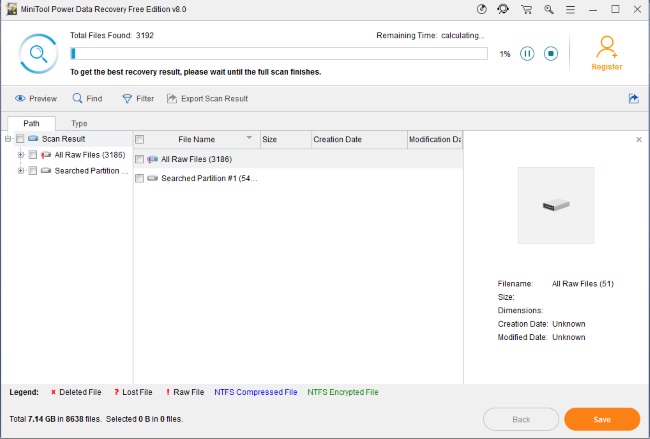
Step 2: It’s scanning the partition you have selected and the full scan may take much time
And you may find you are able to search for needed files and recover them during the scan time.

Tip: Preview, Find and Filter options are helpful to search for files. The former requires you to type the specific file name. And the latter asks you to configure filename/extension, file size, creation/modified time, etc.
Step 3: Recovered data
Recovered data preserves, whenever possible, its original paths and folder tree, which makes results viewing more intuitive.
As long as you recover data within 1GB and Windows can boot normally, MiniTool Power Data Recovery Free Edition is a good choice. If Windows can not boot, use Power Data Recovery Free Edition Boot Disk to see whether you can find desired files.
Click here if you’d like to get one:
Download URL: https://www.minitool.com/data-recovery-software/free-for-windows.html
License: Freeware
MiniTool Power Data Recovery Free 2018,


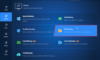
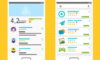

Jerry Patel
Jun 08. 2018
Very nice articles on Data recovery software, we using PhoneRescue for data recovery