Having a slow PC is what most windows users lament. Sometimes it’s just a matter of replacing an outdated hardware, and a few bucks for a new motherboard or an extra GB of Ram. But most of the time it’s your Windows becoming a hog and slowing your productivity down. What can you do to speed up a PC in such situations ?
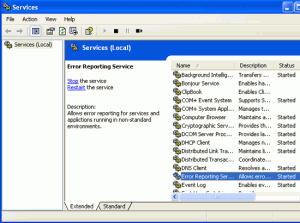
Here is a list of unneeded Windows services that you can turn off to Speed up PC’s Performance”
Do Check: Securing your WiFi Network
- AdobeLM Service – not all computers have this service, still it is useless. Just disable it if you have it running on your machine. (Some readers have pointed out that by disabling this service you have to startup and tackle registration issues with Adobe software.)
- Application Layer Gateway Service – unless you want to share your Internet connection, turn this off as this service provides support for 3rd party protocol plug-ins for Internet Connection Sharing.
- Automatic Updates – disable it if you do not require auto-updating and patching of Windows. It is pretty useless if you use auto-patcher to update your Windows OS. Thus, you will save bandwidth.
- Background Intelligent Transfer Service – disable this if you do not need Automatic Update as well. This is also a potential security threat as it uses idle network bandwidth to transfer data.
- Computer Browser – disable this too if you are not on a network, as you do not need to browse and monitor connected computers.
- Distributed Link Tracking Client – disable this service if you have only one computer network, or if you do not access other computers.
- Error Reporting Service – disable this service for reporting errors to Microsoft, because they will hardly reply to you for any error you get, this also saves a lot of bandwidth.
- Fast User Switching Compatibility – disable it if you have only a single user on your computer or if you do not use fast user switching feature. That is, if you completely logoff and then allow users to use to use your computer, then you do not need this. Note that this service is completely useless for low memory computers.
- Indexing Service – turn it off, as this uses a lot of CPU effort. If you are an avid searcher, leave it on since it will help you. If you know where your files are and does not use search that often, then disable it for good.
This guest article has been contributed by Matt Harris. Matt is a technical writer currently interested in free computer clean up
Disable Unnecessary Windows Services – A Way to Speed up PC,


junaid
Nov 04. 2011
really good post.this post will surely help to increase the speed of the desktop…
hifu specialist
Nov 05. 2011
Thanks for sharing this cool software. What i usually do is configure it by using MSCONFIG. However, having a software is more convenient than doing it manually.
Rebecca
Nov 05. 2011
Good reason, I agree with you, really remains every one your post.
Praveen Kumar
Nov 05. 2011
Wow, Amazing post man, I really appreciate your content this article has really peaks my interest. all tips is very good & effective, Thanks for sharing.
TechCrates
Nov 05. 2011
Thanks to Matt for the contribution
Ronald Smith
Nov 05. 2011
The post helped me alot, my PC is now working better then before. thanks for sharing.
TechCrates
Nov 05. 2011
Glad to know that it helped you … Anyways thanks for stopping by my blog
Grace
Nov 07. 2011
Great reason, I agree with you, really stays every one your publish. I really value your content material this write-up has truly peaks my curiosity. all tips is extremely great & efficient, Many thanks for sharing.
Orange County DJ
Nov 07. 2011
I really appreciate your content this article has really peaks my interest.
Thanks for sharing such a valuable tips with us and valuable post please do keep posting.
Eric Murphy
Nov 07. 2011
Yes for faster computer we should close all the unnecessary services. So that we can enjoy smoother experience of computer surfing.
Chris
Nov 07. 2011
Wow, i never knew i could even do most of these things. I just always went to Control Panel / Internet Options and cleaned out the cookies, etc. and thought that sped things up.
Thanks for sharing this.. I’m going to share with friends and family.
TechCrates
Nov 08. 2011
Glad that you found it interesting …. Anyways thanks for stopping by my blog
Janis
Nov 08. 2011
oh great, glad i saw this very helpful information. i need this to speed up my pc. thanks a lot!
shashank chinchli
Nov 09. 2011
Seriously this is awesome! background windows services which we never use eat up lot of resources.I tried it n seriously liked it.
thanks for the share.
TechCrates
Nov 09. 2011
You’re welcome …
Peter
Nov 09. 2011
Will it affect anything if i deleted some of this in my PC?Will it not affect the performance of my PC?
TechCrates
Nov 09. 2011
Disabling the unnecessary services doesn’t harm your PC …
Aakash gupta
Nov 09. 2011
Finally i have got the way to speed up my desktop speed. I was facing this problem for a very long time. by following some of these steps i am very satisfied. Thanks for the information.
TechCrates
Nov 09. 2011
Glad that you found it useful
sandraw2580
Nov 11. 2011
Thank you so much for sharing these great tips! I’ll go ask my brother to do this on my pc.. I’m not tech savvy, so I’ll need help! Again thank you so much!
TechCrates
Nov 11. 2011
Thanks for stopping by and commenting Sandraw …
KateW81
Nov 16. 2011
It’s kinda cool software.Thank you for sharing this kind of words.It could help a lot.
TechCrates
Nov 17. 2011
thanks for stopping by and commenting
mattscradle
Nov 23. 2011
Thanks for the share it is also applicable for laptop users. Question now is how can I disable those probably it would be better to share also the steps.
TechCrates
Nov 23. 2011
Thanks for your views … Will look into this matter !!
Acharya
Nov 30. 2011
Hi,
Nice post as usual,A good blog always comes with new and exciting information like this.
I was looking for such useful sites.
Thanks.
Thesis customization
Nov 30. 2011
Nice post dude..Thanks.Hope this will improve my computers speed.
TechCrates
Nov 30. 2011
Thanks for stopping by and commenting …. Use name @ your keywords to get the luv buddy !!
Rose
Jan 02. 2012
Hey thanks for this useful post
Joseph
Jan 03. 2012
Very informative and useful post. This will help a lot to speed up my pc. Thanks for sharing this and its a very big help for me..
TechCrates
Jan 03. 2012
Glad to know that you found it helpful !! Thanks for stopping by
James
Feb 06. 2012
Good tips, latest antivirus software with updated definition is a great help in defending your computer system against viruses to make it even more faster. You can increase your pc performance by just getting rid of dirty trojans and malwares.
JDiaz
Mar 13. 2012
Good tips man.Another option I’d suggest is to edit the unwanted programs and services that run at start up. This will definitely improve you computer start up time.
TechCrates
Mar 13. 2012
Thanks for your comment …
Brain
Apr 10. 2012
Computer with Windows operating system works on many services and this is good thinking to disable unnecessary services for increase PC speed. I already know about Automatic updates but I have not information about other services. Thanks for such a great information.
fatema
Apr 16. 2012
Thanks it helped to improve speed by turning off some of them…Jst had a query when I chk the task manager processes the svchost.exe shows the max usage. How can I identify what services are being run on a particular svchost.exe instance since unknowingly I dnt want to turn down some relevant dlls.
CompuTech
May 19. 2012
I would just like to mention, if your computer has a good antivirus program, disable Windows Defender service as well. All windows defender does is provide a false sense of security, while slowing down your computer.
Becca
May 30. 2012
Well,its nice tips to us.It gives an idea to know whats more about the speedup the pc.
Meridith
Aug 28. 2013
Anything that I can do to speed up my computer, I’ll do. Thanks for the great tips. I went through my computer and turned off or uninstalled a lot of applications I no longer needed (some I even forgot that I had) and it’s helped my PC a lot.
TechCrates
Aug 28. 2013
Nice tip, thanks Meridith
Sam
May 06. 2014
This was something I hadn’t thought about to speed up a PC, but makes perfect sense. Nothing could be more annoying than having most of your computer’s resources going to launch applications that are just going to be running in the background anyway. I depend on a good registry cleaning software to keep most of the invalid and corrupted files I accumulate from downloading and installing programs from the Internet out of my Windows registry.
Jayden
Aug 14. 2014
It’s going to be ending of mine day, except before ending I am reading this impressive
piece of writing to improve my experience.