Yes, we know what you’re thinking. Does anyone actually use a fax these days? It’s a legitimate question giving the sheer numbers of ways we have to communicate with one another. There’s email and messaging to start off with and faxes seem to be incongruous in a modern day setting. Considering how business is globalized, having a dedicated fax machine makes very little sense too. It’s not just the machine, you’ll also need to think about ink and a phone line which can be a problem when you’re on the move.
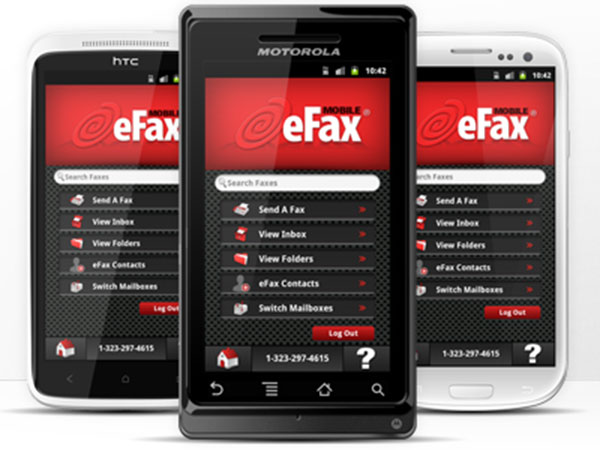
Now you have an app to help you. The eFax app uses the internet to provide you an actual fax number where you can send and receive faxes, all through your smart phone. The new and improved version comes with cloud compatibility so you can attach not only local but cloud files too. It also has digital signatures for better authenticity.
Business oriented idea
The app is very much a business oriented idea and lets business persons send messages through their headsets, using Google. What’s more eFax is efficient and user-friendly. It is very easy to set up. Just key in your name, email id, phone number, area code, agree when you get to the Customer Agreement box and you’re good to go.
When you get to the home screen, you’ll see five main areas. You can choose to ‘view inbox ’,’send a fax’, ‘view folders’, look for ‘eFax contacts’ or ‘create signature’. Pretty simple to follow.
Send a Fax
Use the Send a Fax option to do just that. Feed a phone number in the address field and add more information in the cover letter, if you so choose. This is an improvement from the previous only images version. Like we said earlier, you can send local and cloud files. There is a ten MB size limitation but that should take care of your word documents, PDFs, word files and other file types including TIFF, BMP and JPG.
Attachments
Get to File Browser using the Attachment option and choose the file type you want. If it’s a cloud file, then you need to launch the cloud app, press the file you need till the options menu opens up, choose Send and then choose the eFax icon.
Digital signatures
You may also create a digital signature by signing on paper and taking a picture of it. You can review it, adjust the contrast, and even use the flash if you’re working in locations that lack light. But it’s better to choose a well-lit location for this particular feature to work.
Depending on your usage, you can opt for different types of accounts. eFax for Android comes to you as a free account with basic services that let you get 10 faxes per month. You can use the mobile app for this one. But obviously ten faxes is too low a number and you’ll need an upgrade. Help is available in the form of Plus and Pro.EFax Plus.
Desktop and mobile version
Both these apps can be used on the desktop and the mobile and give you 150 pages of faxes sent and received. If you go over it, you pay 10 cents per page. There’s a one- time charge of $10 to set it all up. There’s a Pro version of the app meant for serious business faxing needs. It comes with 200 pages of incoming faxes and you have a very cool voicemail feature too.
Faxes go in about three minutes and are receives in about four. You can tag or archive them or forward them as either an email or a fax. This is a great option if you don’t have the time or the inclination to buy fax equipment. To save on paper and ink, all you need is a net connection and you’re good to go. This and the presence of cloud and digital attachments make the eFax for Android devices a helpful application.
This is a guest post by Mark Bennett of Onlinecomcast.com, get internet and cable service, as well as other available Comcast.com services.
eFax Mobile App for Android Devices,


