Virtual machines are becoming increasingly popular, providing organizations with more flexibility and scalability than ever before. However, managing virtual machines can be complex, especially when it comes to ensuring the safety and security of data stored within them. That’s where VMware auto backup comes in.
Understanding VMware Auto Backup
VMware auto backup is an automated backup solution that enables virtual machine users to recover lost or corrupted data quickly. It works by creating backups of virtual machines and storing the backup files on a separate storage device. The backups can be performed at regular intervals, such as daily, weekly, or monthly, depending on your needs.
There are several types of backups available in VMware auto backup, including full backups, incremental backups, and differential backups.
- Full backup: create a complete copy of the virtual machine, while incremental backups only backup changes made since the last backup.
- Differential backup: back up all changes made since the last full backup.
- Incremental backup: only copy the data that has changed since the last backup.
The type of backup you choose will depend on your recovery objectives and the amount of time and storage space you have available.
Benefits of Using VMware Auto Backup
Using VMware auto backup has several benefits.
- Reduce downtime by enabling users to restore virtual machines quickly in the event of a failure or data loss.
- Ensure faster recovery times, reducing the impact of virtual machine failures on business operations.
- Increase security by providing a secure location to store backup files, protecting against data breaches and other security threats.
One use case for VMware auto backup is disaster recovery. By having a robust backup strategy in place, businesses can quickly recover from natural disasters, cyberattacks, and hardware failures. Another use case is data migration. When migrating virtual machines to new hardware or software, VMware auto backup enables users to restore data quickly and efficiently.
Best Practices to Schedule VMware Auto Backup with AOMEI Cyber Backup
If there are many virtual machines running in your VMware virtual environment, it is essential to set up automatic VMware backups. A professional VMware auto backup software is your first choice.
AOMEI Cyber Backup is an enterprise-level data backup software boasts more than ten years of experience in the industry. Considering the complexity of enterprise VM backup, it has designed a streamlined user interface and easy-to-follow procedures to simplify the backup process. You can easily create and manage all your virtual machine backups from a centralized console and schedule backup tasks to run at a specific time.
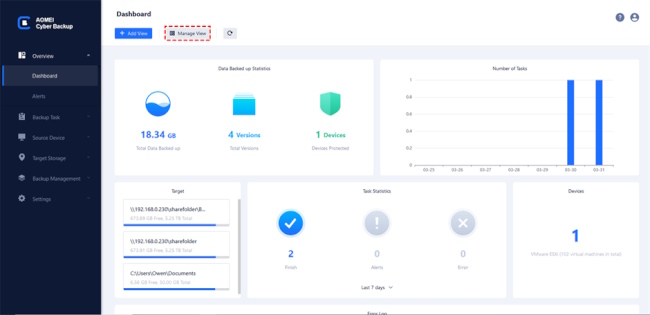
Setting up VMware auto backup is relatively straightforward using AOMEI Cyber Backup.
- Firstly, choose a backup location to store your virtual machine backups.
- Secondly, set up a backup schedule that suits your needs. For example, if you need to back up critical data regularly but want to save storage, you might choose to perform full backup + incremental backup flexibly.
- Lastly, set backup time and save the configuration.
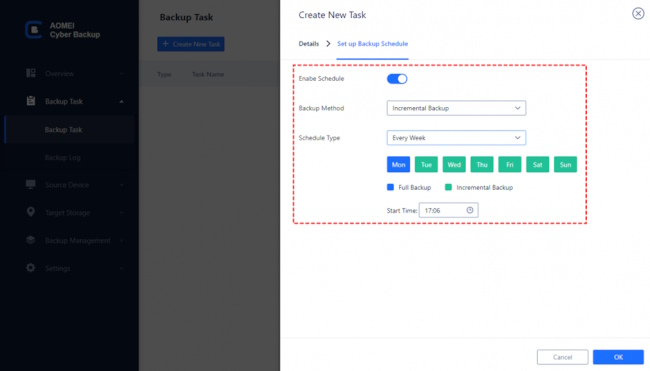
To get the most out of VMware auto backup with AOMEI Cyber Backup, there are a few best practices you should follow. First, manage backup tasks from the central console regularly. Second, enable email notifications to ensure that your backups are working properly.
Conclusion
In conclusion, VMware auto backup is essential for virtual machine users who want to ensure the safety and security of their data. By understanding how VMware auto backup works, its benefits, and how to set it up correctly, businesses can reduce downtime, ensure faster recovery times, and increase security.
By following best practices for creating VMware auto backup with AOMEI Cyber Backup, businesses can optimize their backup strategy further. So, if you’re not already using VMware auto backup, now is the time to start.
