Nowadays, there is a very common query asked by the Exchange server user i.e., How to copy Exchange calendar to PST or CSV file format? The reason behind asking such kind of question is that the Exchange calendars cannot be accessed in absence of the server. Therefore, the appropriate answer to this question is to save Exchange calendar on local machine either in form of PST or CSV file. In this post, we are going to tell you about all possible solutions by which one can export Exchange calendar to PST of Outlook 2016, 2013, 2010, and below versions.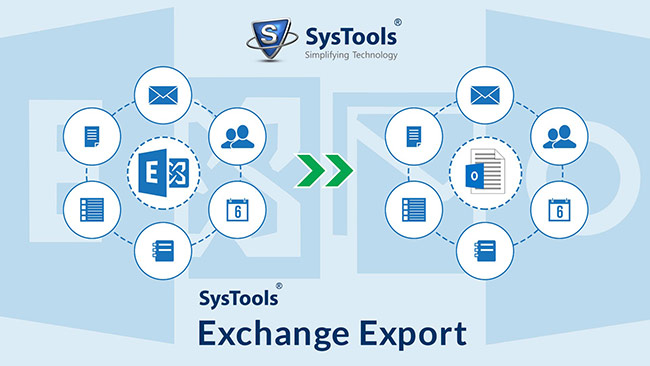
Copy Exchange Calendar To Outlook PST Via Powershell Command
If a user is having all rights to operate the Exchange shell, and is having ImportExport Role permissions which could be used to export Exchange calendars, then he can run following command in Powershell of Exchange 2010 and above versions:
Note: Remember that Exchange server should be active throughout the export exchange calendar procedure.
However, if the above cmdlet is not working then, you need to use Outlook ComObject through following Powershell command:
Export Exchange Tasks or Appointments to CSV File
This feature is only applicable when a user wants to import Exchange calendar to CSV format. Moreover, this approach requires Outlook connected with Exchange server. To export Exchange tasks follow the below mentioned steps:
- Click on the Calendar folder of Outlook for selecting it.
- Go to View tab >> Change View >> List option.
- You will find all your calendar data in a list form. Select all the listed items and right click on it.
- Choose Copy option from the current menu and then minimize the Outlook window.
- Launch Microsoft Excel Worksheet on your machine and then either press Ctrl+V from keyboard or right-click on a cell & choose Paste option.
- Go to File >> Save As option and save the file in CSV format.
- Close current Excel application and then you can see your saved Exchange calendar file on your local machine without any server connection.
Import Exchange Calendar to CSV or PST File Via Outlook
This is an another approach to export Exchange 2013 (and below versions) calendar to CSV file or PST with help of Outlook application. It is mandatory to have active and proper connection between Exchange server and Microsoft Outlook for working of this procedure. Well, you need to follow the below mentioned set of instructions to copy Exchange calendar to CSV:
- Launch Outlook application on your machine, which should be connected with the server.
- Navigate towards File >> Open & Export >> Import/Export option.
- From Import and Export panel, select Export to a file option and then click on Next button.
- Now if you want to export Exchange calendar in CSV file format, then select Comma Separated Values; else select Outlook Data File (.pst) option for importing Exchange calendar to PST.
Note: If you are using Outlook 2010 and below versions, then you will have to select Microsoft Excel 97-2013 option for CSV file.
- From the section Select folder to export from:, select Calendar folder and then click on Next.
- Click on Browse button and decide the path where you want to store the PST or CSV file. Then mention the resultant file name and click on OK >> Next to continue.
- Now an Export to a file window will occur in which you just have to preview the list of process to be performed and then click on Finish button.
- If you are importing calendar to CSV file, then it is compulsory to mention the date range from which you want to export the calendar and then click OK button.
- Finally, you will be able to export Exchange appointments and tasks from Calendar into Outlook PST or CSV file format.
Conclusion
The procedure that is discussed above are quite lengthy, time-consuming, and complex. Therefore, the one step solution for exporting Exchange calendar to PST file or CSV file is Exchange EDB recovery tool. This utility extracts data from exchange mailbox file and export calendar into Microsoft Outlook PST format.
