The easy way of bookmarking websites is by pressing Ctrl + D. There are different browsers which provide other functionality. Now if you are using browsers on different computers, tabs, laptops etc syncing bookmarks is a difficult job. Normally if you want use the bookmarks on another system, you need to export them to a HTML/XML file and again import them on the other system. This is a tedious process. But with Firefox it has become much easier.
How to Sync Firefox Bookmarks using In-built Technique?
Presently I’m using Firefox version 24.0. I’m not sure when this Firefox sync was introduced, but it seems to be working for the last one and a half years. The following steps need to be performed to sync bookmarks in Firefox.
How to Start the Sync Process?
From the Firefox menu on the top, select “Set Up Sync”. There is another method of reaching this option. You can open Firefox > Options > Options and click “Set Up Firefox Sync” link on the Sync tab. The same can be reached by typing “about:home” in the address bar and selecting Settings on the window that opens.
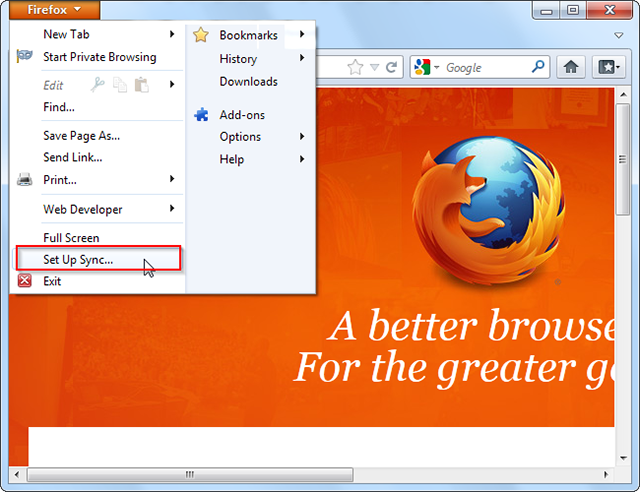
When it’s the first time you are syncing your bookmarks in Firefox, you first need to create an account.
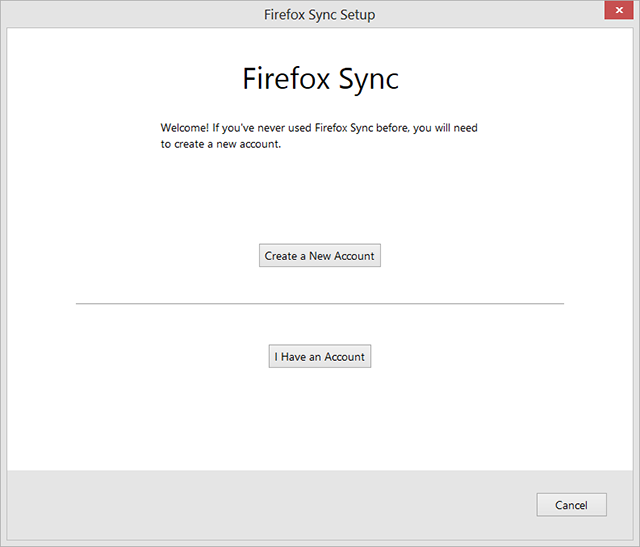
Once you click on “Create a New Account” a new window pops-up. The new account is associated with an Email address and a password. So you need to enter these details. Along with these there is also an additional option called the “Server”. The default server is the Firefox sync server which belongs to Mozilla’s. But organizations can save these account details on their custom server.
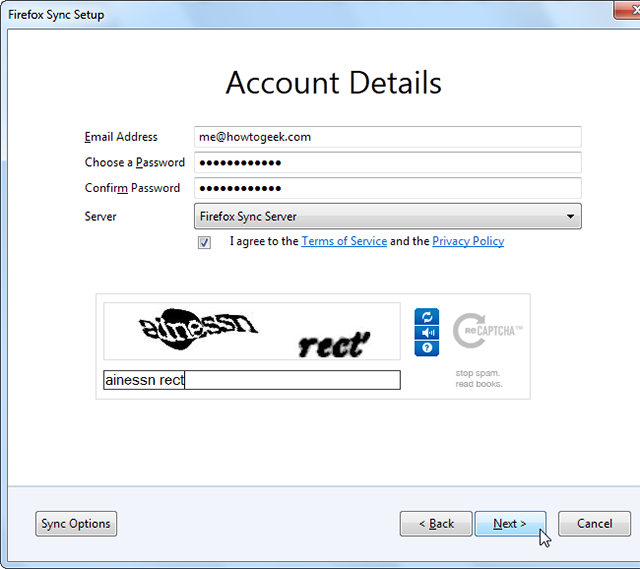
Sync Options Available in Firefox
You can also see the “Sync Options” at the bottom. This will let you decide what to sync of the present Firefox settings in the current computer system. This will also give default name to the current device.
As you can see above, the following options are available.
- Add-ons
- Bookmarks
- Passwords
- Preferences
- History
- Tabs
You need to worry about the safety of your data. All the data is encrypted and saved on the Firefox servers. No one can view this data without using the recovery key. Not even Firefox can.
Reading suggestion: Guide: How to Create a Free Apple ID
Manage Account and Save Recovery Key in Firefox Sync
You can also “Manage Account” in this window.
The important thing is you need to save the recovery key by clicking the “My Recovery Key” option. You can save it or print it. This will be useful later when you sync this Firefox data with another device or computer.
The job of syncing your current Firefox data is complete.
Syncing with Other Devices
Now if you want to sync this data with another device, follow the following procedure.
Select the “Set Up Sync” option again from the Firefox menu and click “I Have an Account.” You will see a pairing code for this device.
Go to your second device and click “Pair a Device” link from Firefox > Options > Options and Sync tab. This will bring up the following screen.
Now enter the code from the first device. Once it’s done, the two devices will be paired and synced.
Reading suggestion: Guide: How to Setup a proper YouTube Channel
Alternate Way of Syncing Data with Firefox Servers using Recovery Key
But in case you have formatted all your devices and you cannot pair the device using the procedure above, there is an alternate process. You’ll have to click the “I Don’t Have the Device With Me” link after clicking “I Have an Account” in the setup process.
You need to type the email address and password and paste the recovery key you earlier saved. This will bring back all the data stored on the Firefox servers or custom server. This is more convenient way of syncing your data if you have the recovery key.
In case you lose the recovery key that you saved earlier, you can’t access your stored data on the Firefox servers. You need to reset your data and lose all data stored on the server.
My name is Palla Sridhar (a.k.a Palla Ramarao on Google+) under various social profiles. Palla Ramarao is my father’s name. I completed Masters in Civil Engineering from IIT Kanpur, INDIA. I worked for various software companies like TCS, Miracle, EDIS etc for various clients like AIG, Prudential Insurance, Toy’s R Us etc. One of my current blogs is about Windows and Technology.
