MS Exchange is a mailing Server, which works in synchronization with MS Outlook in almost all of the organizations. Whenever MS Outlook synchronizes with MS Exchange, an Offline Storage Table (OST) file is created. This is the Outlook data file for MS Outlook. However, MS Outlook can also work independently without MS Exchange. In such a case, MS Outlook uses Personal Storage Table (PST) file as the Outlook data file.
The OST and PST file formats are entirely different from the one used by MS Exchange. MS Exchange uses the EDB file format as the database file to store user mail information.
With the advancement in technology, MS Exchange Servers have evolved from the early Exchange Server 4.0 to the latest MS Exchange Server 2013. Among the various versions of MS Exchange developed so far, MS Exchange Server 201 is considered to be the most stable one. The usage of the version of MS Exchange totally depends upon the need and requirements. Today, it is the most widely used products from Microsoft.
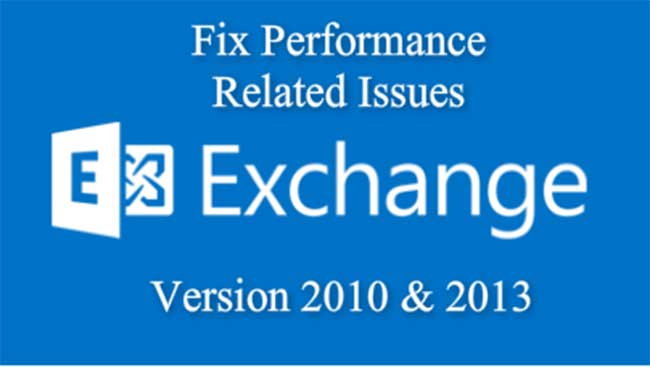
Some of the new features of Exchange 2013 latest version of Exchange are
- Support for Outlook Web Access (OWA) in offline mode
- Provides the New Data Loss Prevention (DLP) feature along with the supports for IMAP and POP
- Highly secured while sending or receiving information
- Built-in mechanism for protection from virus and malware
- Better search option than the previous versions
These are some of the most advanced features of MS Exchange. There are other features as well, which could be found in previous versions of the Exchange. In spite of having so many features, there are certain limitations of MS Exchange, especially in MS Exchange 2010 and 2013.
Consider a scenario where Outlook shows a very high RPC response time of about 10K-20K. RPC stands for ‘Remote Procedure Call’ required for inter process communication by passing parameters. Ideally such a response time should be below 50.
In addition, consider the following scenarios as well
- Exchange Server took a long time to respond resulting in a time out with the following error message: ‘GetLastError = 12002; httpStatus=0 Autodiscover internet timeout against URL https://exchangeserver.com/autodiscover/autodiscover.xml’
- Experienced problem sometimes error, receiving Mailing tips while composing a new mail.
- Logging in and out with the Outlook Web App took more time than expected.
- Outlook took more time to load than usual.
You might experience the aforementioned Exchange performance issues while working with MS Exchange Server 2010 and 2013. In order to get the things to work as usual, the admin needs to troubleshoot the problem first. It requires some deep technical knowledge as MS Exchange Server is a highly configured product.
The admin can start with checking some general performance related issues with MS exchange health. Some of them include the following.
- Once can examine the general items affecting the server performance including disk, disk time, memory, CPU and its utilisation, packets sent/received, bandwidth, page faults, etc.
- You can try making some changes in the Windows network stack. Like you can disable the chimney, rss, taskoffload, autotuninglevel.
- Check to ensure that there is no load on the server by running Exchange User Monitor.
- Check to ensure that there is no mechanism for real time file scanning by antivirus.
- Use iPerf to perform a network connectivity test to check the speed between the Exchange server and a client.
- Use tools like IISReset remove any App Pool Recycling and memory related issues.
- Use Certificate CRL Checking to make the services contact the public certificate revocation list.
- Use ExTra, to troubleshoot MS Exchange Server 2010 for performance related issues. ExTra is a Microsoft Exchange Troubleshooting Assistant tool.
- Use the inbuilt mechanism provided by Microsoft like procmon.exe to check application loops or unrequired activities
- Ensure MSExchangeISRPC (Exchange Performance Counter) is below 30
- Ensure MSExchangeISRPC (Averaged Latency) is less than 50ms
- Check the event log by increasing the level of the event log.
- Disable IPv6 by changing the DisabledComponents registry DWORD value. Internet Protocol version 6 (IPv6) is the latest communication protocol version, which helps in routing the Internet traffic. It provides more address space and has overcome many challenges faced in the IPv4 version.
By following the above mentioned steps, the admin should get an idea about the factors affecting the performance of MS Exchange, which could help in resolving Exchange errors. The troubleshooting steps are self sufficient to detect and resolve the issue. For example, following any one or more than one step can resolve the issue and improve the performance. In most of the cases disabling the IPv6 could resolve the issue. In case the manual method does not work, you can try the FitIt tool provided by Microsoft to disable IPv6. However, in order to know the changes that has been made, you can try running the RegSnap tool before and after the FitIt tool is run. RegSnap track the changes made to the Windows Registry. It requires a basic system configuration to run efficiently.
There are many cases where IPV6 is enabled and the MS Exchange Server 2010 or 2013 does not experience any performance related issues. However, it is suggested to build a new Exchange in case of MS Exchange Server 2010 experiencing any performance related issue. Once done, follow the following steps.
- Install the latest Windows 2008 R2 again.
- Use the multi-deployment option to install Exchange Server 2010 SP1
- Update it to SP3
- Update it to SP3 CU3
- Configure replication parameters for public folder, Outlook Anywhere, OAB distribution, Digital Certificates, etc.
- Test few users on the newly built Exchange Server 2010.
After performing the above mentioned steps, check for the performance difference and compare it with the performance experienced on the old server. The above mentioned Exchange performance steps should be able to improve the performance related issues in MS Exchange Server 2010 and 2013.
Few more tips are – http://edbtopstconverter.stellarservertools.com/blog/tips-to-manage-exchange-servers-performance
In case if you face frequent performance related issues even after tying fixes then take the backup of your Exchange regularly. For that you may choose Stellar Phoenix EDB to PST converter tool.
Fix Exchange Performance Related Issues - 2010 & 2013,


Pete
Feb 21. 2016
Thanks for the post! It was very helpful for me.