Downloading a YouTube video is needed because it allows you to get entertained watching what you love at any time and place without an internet connection with a good speed.
If you are traveling to a no-network place or your wife/internet connectivity is down, you can make your traveling or dull time an engaging one by watching the YouTube videos that you have downloaded in the YouTube app itself. But, to do so, you must know how the YouTube videos are downloaded onto your phone, for which we have come up with three best ways of doing so.
Please read below and find how you can play YouTube videos offline by downloading them onto your phone.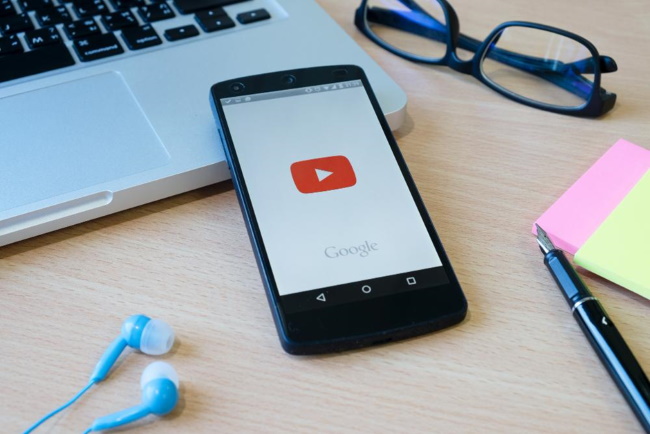
Ways To Download YoutTube Videos Onto Your Android or iPhone Devices
1. Sign-Up for YouTube Premium Services
If you wish to download your favorite YouTube videos onto your phone, you can easily do so by signing up for YouTube Premium services. YouTube Premium allows its subscribers to enjoy ad-free videos and download them by simply clicking on the “Download” button.
YouTube Premium is a paid service by YouTube, which offers first-month services for free and posts that charge £11.99 per month. Follow the below steps to correctly download YouTube videos onto your phone even if you are not a YouTube Premium member.
- Click open the YouTube application and search the YouTube video you wish to download by typing its title in the search bar.
- Click on the vertically placed three dots symbol present on the video that has appeared in the search results and from there, choose the “Download” option.
- Otherwise, if you wish to download the video you are currently watching, you have to click on the “Download” tab below the video title, a downward arrow symbol beside other symbols, viz like, dislike, and share.
- Before starting to download, you will be asked to select the quality you choose to download the video. You can choose the video’s quality from resolution 144p to a maximum of 1080p or above, depending on the maximum quality the video has.
- After the download stands completed, you will see the downloaded video by clicking on the View button flashing at the bottom of the page. Click on the tab, which will direct you to YouTube’s offline downloads page within the application.
- Alternatively, you can access your favorite downloaded video list by clicking on the “Library” option on the YouTube app, which you can find at the bottom right corner of your device’s screen.
- After selecting the above-stated option, click on “Downloads” and watch the videos you have downloaded on your device, but in the app for offline mode.
- Deleting the videos that you have downloaded is also easy. Open the video you want to delete and tap on the corresponding three dots icon. From there, select the option that says “Delete from the downloads,” and your chosen downloaded video gets deleted from your in-app downloads list.
Read Also: What Is Diagmonagent And Why Diagmonagent Has Stopped?
2. Using A Third-Party Application
If you do not want to download the YouTube video in the manner described above, you can go for the third-party application method, which will help you download the videos for free.
You have to choose a third-party application that assists in downloading YouTube videos without compromising on its quality, such as YouTube Downloader, and download it onto your phone. When the app is successfully installed and ready for running, open it search by the video’s title you wish to download.
Once your favorite video appears in the search results, select the format you want to download the video, like mp4, audio, or mp3 file, and hit the download option. Then, based on the third-party app you use, the video will download in that app itself, same as YouTube, and will be available for offline viewing either in your downloads list or on your camera roll.
This option is comparatively less favorable because YouTube is tracking down the third-party applications and banning them, so most won’t function.
Read Also: Why Were Cornflakes Invented – Here Is the Answer
3. Downloading the Video Onto Your Desktop and Transferring It ToYour Phone
Downloading YouTube videos on your laptop or desktop is also possible through numerous YouTube downloader websites. First, you have to copy the video URL you want to download and paste it on the YouTube downloader website that you have selected.
Once the video opens on that website, choose the desired video quality, click on the option “Convert,” and then choose “Download.” The video will successfully download in MP4 format onto your desktop/laptop. Then, using the USB wire, you can connect your phone to your laptop/desktop where you have downloaded the YouTube video and transfer the file like you transfer any other file or document. The video will appear on your phone’s camera roll.
The Final Step
From the three options explained above, I am sure that one will be of great help to you in downloading your favorite YouTube videos. However, I would recommend you go with the first method as it is ethical to download something from the owner’s kitty if that option is available.
Author Bio:
Hanna Flores is a passionate blogger. She loves to share her thoughts, ideas, and experiences with the world through blogging. Hanna Flores is associated with Tech Mag News, Plus Life Styles & Circle Box Blog, Proudly Updates.
How Can I Download YouTube Videos To My Phone?,


