IBM Lotus Notes is a commonly used email platform that offers emailing, calendaring, and task scheduling purposes. Every Lotus Notes account is associated with database file called Notes Storage Facility (NSF) file that stores emails, contacts, calendars, journals etc. Due to emails exchanged daily on Lotus Notes Email client, user face problem when the size of our main NSF file increases slowing the performance of Lotus Notes. One solution to reduce the size of file is to archive important emails in different NSF file. The blog will be explaining the procedure of how to archive emails in Lotus Notes.
Why Archiving of Lotus Notes NSF files required?
One of the best feature provided by the Lotus Notes Client is archiving feature. This feature allows users or administrators to copy mail and other documents, deletes the files from main database, and store them on different database file stored on the local system thereby reducing the mail database size. It helps in managing the mail database size that is about to reach maximum limit. The archived mails will no longer be available on the server which means that it is advisable to back up the archives using external storage devices like DVD-R, external hard disk etc. so that user can recover the information in case of any disaster happened to system. Some of the benefits of Archiving NSF mails are:
- It free up the space in mail database and avoid reaching the database quota
- It improves the performance of mail server after reducing the size
- Archive Database act as a backup of the NSF emails
Step by step Procedure to archive NSF Emails
- Launch IBM Lotus Notes 9 (version used in the blog)
- Open Mail Database & go to Actions>Archive>Create Criteria
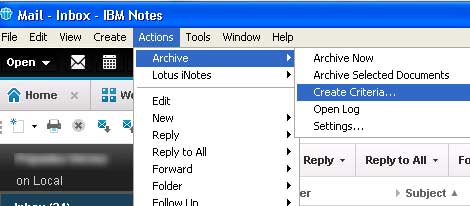
- Create Archive Criteria window will be opened where all the details of desired criteria will be inserted like name of the criteria, selection criteria, choose the archive NSF file and option to remove archived documents or reduce the document size.
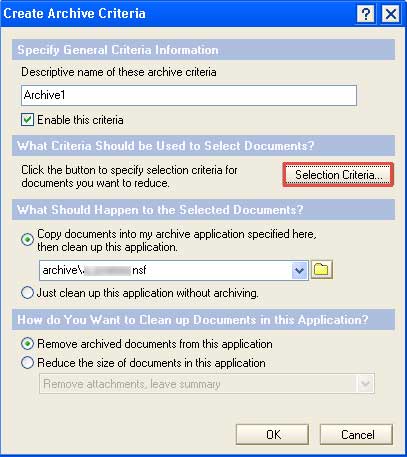
- For selecting criteria, click on ‘Selection Criteria’ to choose which document user wants to be archived from the options available.
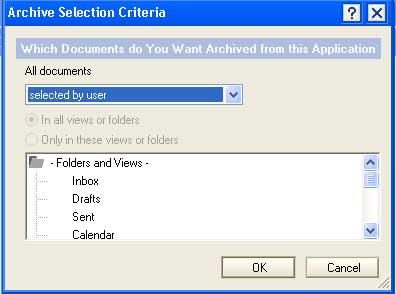
- Click OK after the details of the archive criteria are successfully entered.
- A prompt window will be opened that will ask if user wants to set the archiving schedule time and day. Click yes to set the schedule and No if you want to hand select the documents or mails to be archived.
- If you want to set the schedule, settings of schedule will be opened and click OK to proceed.
- In the criteria Tab, select the Archive1 folder created and click on OK to close the archive settings.
- Open the emails and select the desired mails you want to archive. Go to Actions>Archive> Archive Selected Documents
- The destination of the emails that needs to be archived will be selected. The archive created earlier is chosen to store the archived emails. Click OK to archive the NSF mail.
- Similarly, we can create multiple archives following the same steps, which can be used to archive any desired emails to the multiple archives.
How to access the archived NSF Mails:
- Among the folders, expand the Archive section. The new archive folder created will be present consisting of the archived mails.
- Click on Archive1 Folder to access the mails stored.
Conclusion
In the blog, we have discussed about the most important and helpful feature provided by IBM Lotus Notes Email client for their users to archive emails in Lotus Notes. The archiving feature helps user in managing the exceeding the mailbox size that slow down the Lotus Notes performance. The importance of Archiving mails or other documents has been analyzed like reducing the unnecessary server space by deleting the archived items from the server. The blog represents the detailed steps involved in process of archiving the Lotus Notes Database emails along with the proper instructions. Just in case if you want to save or move your NSF archive in another email clients like Outlook you can use NSF to PST converter. Software is free to download and convert entire data files along with archive to Outlook PST format.
