IBM Notes, popularly as Lotus Notes, has been a pioneer in the vertical of email clients since its introduction in the year 1989. Apart from the feature of emailing, Lotus Notes has an extensive range of other application as well. Most of the organizations do not configure Notes exclusively for the purpose of emailing, as the investment that is need to be done is very high. Thus, the organizations which plan to take advantage of the other applications as well, Lotus Notes has proved to be the first choice. Coming to the storage of Lotus Notes data, the entire data except contacts is stored in username.nsf file. The contacts are separately stored in names.nsf file. Since NSF is the proprietary database format of Lotus Notes, it is not supported in any other email client or application.
On the other side of the fence is Mozilla Thunderbird. Introduced in the year 2003, Thunderbird has been a popular email client owing to the various extensions and themes it offers. Thunderbird stores its emails in MBOX (Mailbox) files.
Accessing Lotus Notes Emails to Thunderbird
I have personally used Lotus Notes in the last company for which I worked. When the number of emails become too large to handle, trust me, you need to take some of your work to home as well. At times, I also had to take some data to my home and used to work from there. However, there was a caveat to this situation. Unlike office, at home I had Thunderbird installed in my machine. Since NSF file cannot be accessed in Thunderbird, there was only one method that I used to adopt. For Microsoft Outlook check here.
EML: Intermediate between Lotus Notes and Thunderbird
There is only one method by which, the Lotus Notes emails can be accessed in Mozilla Thunderbird. EML file format is accessible in both Lotus Notes and Thunderbird. Therefore, Notes emails when saved in EML format, can be easily accessed in thunderbird.
There are two procedure by which this can be done. Follow the below-mentioned steps to access Notes emails in Thunderbird:
Procedure 1: Save Emails as EML File
- Open Lotus Notes and click on the email that has to be saved as EML.
- Click on File option and select Save As option from the drop-down menu.

- Name the file and click on Save.
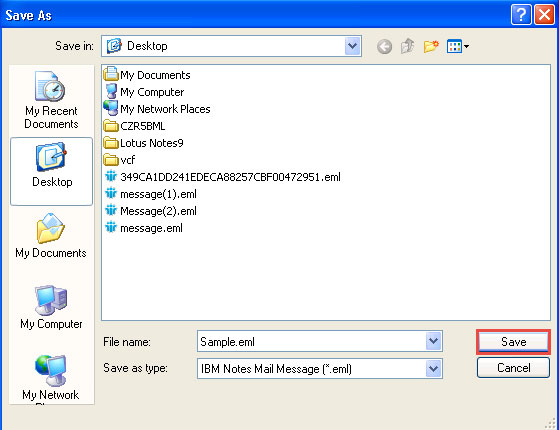
Procedure 2: Drag& Drop Emails as EML
In order to enable this feature in Lotus Notes, some settings need to be done. For this, follow the below-mentioned steps:
- Click on File option and select Preferences option from the drop-down menu.
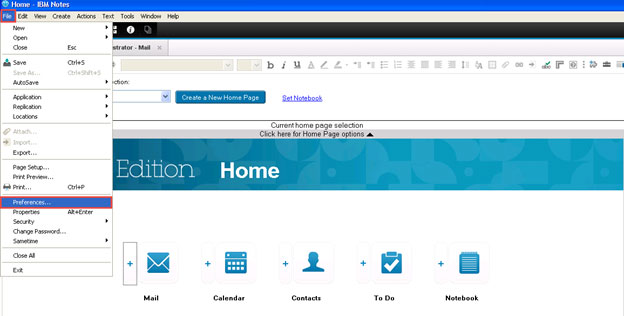
- In the left-panel, click on Basic Notes Client Configuration.
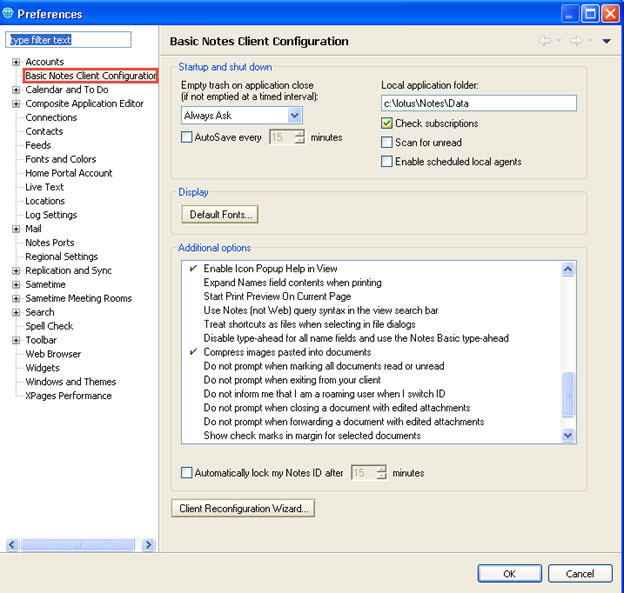
- In the additional options section, enable the option Drag and drop saves as eml file and click on Ok.
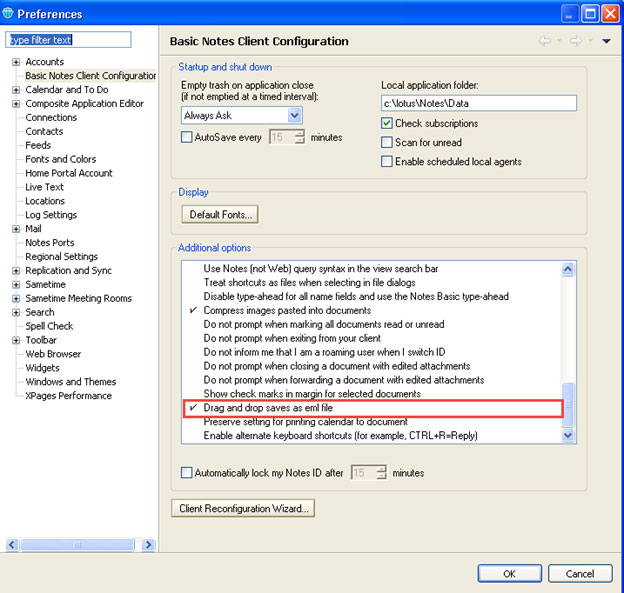
Now just drag and drop the required emails and voila! you have saved Lotus Notes emails as EML file.
Once the emails are saved as EML file, they can be opened in Thunderbird by just clicking them.
Limitation: The process of converting Lotus Notes emails to Thunderbird file is a very simple and easy process. However, there is a limitation to this method. This method is applicable for individual mails only. In case you have several mails, this method is proves to be a very cumbersome task and which, most of the users will not like to adopt.
Conclusion
Since the manual procedure to convert Lotus Notes to Thunderbird, at some point of time will not prove to be helpful, there arises a need for commercial tools. One such utility is Lotus Notes to Thunderbird Converter. The tool is specifically designed to convert Lotus Notes emails to MBOX format, which can then be easily imported in Thunderbird. The software facilitates conversion of all the emails stored in a NSF file at the same instance. Thus, it is a perfect solution to the query How to Convert Lotus Notes Emails to Thunderbird.
How to Convert Lotus Notes Emails to Thunderbird,


Gret
Feb 03. 2016
That’s a bunch of information, presenting in the sensible manner, that one can easily understand