Export & Import feature is inbuilt facility to serve you the option to save NSF files at other location or enables you to open them in other email client like Outlook. Similarly Import option can be used to view other file format in IBM Notes with ease.
Lotus Notes application which is now better known as IBM Notes has its proprietary file format as username.nsf and names.nsf for saving the email data and contacts respectively. On the other hand, MS Outlook application saves the address book, emails and other data in same file, which is known as PST (Personal Storage Table). This PST file is different from NSF file in structure and architecture and the storage system is different from NSF file. These differences in files restrict users from accessing the email data of Lotus Notes application in any other application including MS Outlook. For such cases, an expertise mechanism of NSF to PST Conversion is needed. This blog discusses about How to convert Lotus Notes Mail file to Outlook without aid of third party utility.
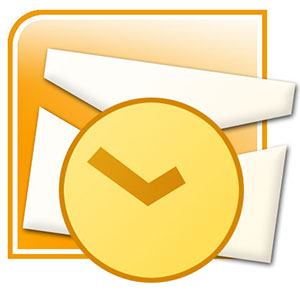
The conversion of email data from Lotus Notes data files to PST files can be done using two steps;
- Export Lotus Notes Files
- Import these exported files in Outlook
Note: It must be noted that this export & import facility can be utilized only for the migration of contacts from names.nsf file to PST file. Emails cannot be exported to CSV file with complete data (Message Body and Attachments will not be exported).
How to Export from Lotus Notes to Outlook?
- Open Lotus Notes application in your system.
- Click on Contacts tab and open all contacts.
- Select the important contacts, which you want to convert.
- Go to File and then click on Export Contacts.
- Another pop-up window will open with export options.
- Select “All contacts in this view” and “All fields”.
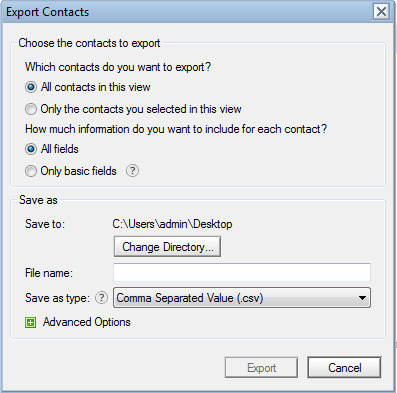
- Select the destination to save the output file.
- Provide a file name and Save as Comma Separated Value (.csv).
- Then click on Export.
How to Import CSV in MS Outlook?
- Open MS Outlook application in the system.
- Go to “File” menu and click “Open” and then select “Import” option.
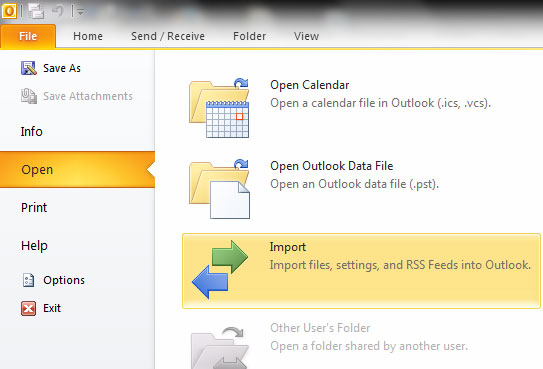
- Click on “Next” when the wizard is opened.
- Here click on “Import from another program or file”
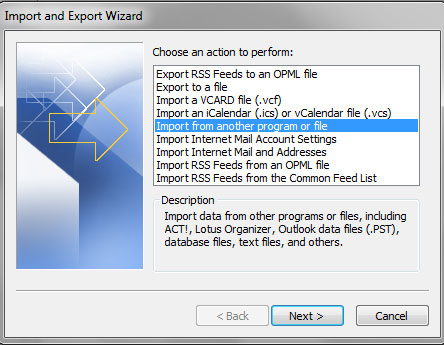
- Then, click on Next.
- Here select CSV (Comma Separated Values) file.
- Then click on Browse and select the CSV file with Notes data.
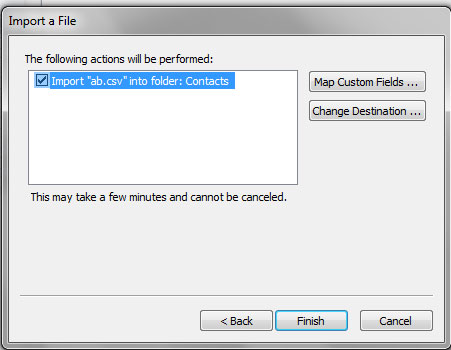
- Perform required settings and then click on “Finish” button.
Observation
This process will let you know how to convert Lotus Notes Mail File to Outlook but it convert the selective conversion of contacts instead of all from Lotus Notes to Outlook. This Method is Not Opt for Emails as when users try to convert email file from Lotus Notes application to CSV, only message header information is exported. Rest of the other data like message body, attachments, etc. is not exported in CSV file. This is a major drawback of Lotus Notes Export feature. So if users want to access complete emails data, opt third party utility like SecuraSoft NSF to PST Converter.
Why This Method is Not Opt for Emails?
When users try to convert email file from Lotus Notes application to CSV, only message header information is exported. Rest of the other data like message body, attachments, etc. is not exported in CSV file. However, all contacts’ fields are exported when contacts are exported. This is a major drawback of Lotus Notes Export utility, which does not allow exporting complete email data. Users can only migrate contacts from Notes application to Outlook PST file. If users want to access complete emails can want to migrate all the elements of emails to MS Outlook PST file, they must opt for an external professional utility like for the NSF to PST conversion.
How to Convert Lotus Notes Mail File to Outlook Manually,


lijo
Feb 14. 2016
Thanks for the helpful article!
Hania princes
Mar 01. 2016
I am looking forward to seeking more of your fantastic posts.
radission blu
Oct 14. 2016
Now every user can recover NSF file and convert NSF file into PST file using great solution of NSF converter. Program of NSF to PST converter best to know how to convert NSF mailbox to PST file, EML and MSG format with every version of Lotus Notes file and Outlook.
harrysou
Oct 18. 2016
Program of NSF to PST converter nicely recover and convert NSF file to PST, EML and MSG file with whole versions of Lotus Notes file and Outlook file easily.
beauty jose
Dec 19. 2016
Software of Lotus Notes file to Outlook converter gives you chance to restore Lotus Notes NSF to Outlook PST, EML and MSG file. Software can split converted PST file with whole versions of Lotus Notes and Outlook.
beauty jose
Jan 06. 2017
With the help of NSF to MSG converter all uses can recover NSF file and convert Lotus Notes NSF file to MSG file with whole versions of Lotus Notes file and MSG file