Google follows you everywhere. Every move you (and your mobile) take, particularly with Google Maps, is recorded and added to your Google Timeline. To provide you with better services, Google records your locations. Google Maps’ accurate navigation or Google Chrome’s location-based searches would not be feasible without location tracking.
There is a setting in your device that will prevent Google from monitoring your location history on iPhone, though, if you choose to keep your activities secret. So even though it may feel like a trip down to memory lane, it can unlock the gate to your privacy.
Google Maps tell you where you are and where you have been with Timeline. Since Timeline synchronizes with any photos uploaded to Google Photos, there may even be visual proof. In addition, on Android and iOS, you may now instantly share your location with anyone.
You may delete your history of the location and instruct Google to stop tracking you if you’d rather keep your whereabouts a secret without entirely giving up the search engine. Here’s how to go about it.
![]()
Disable Location Tracking
You should start by going to My Activity dashboard, which is Google’s place for seeing and managing your Google Account’s browser and the activity of your app, YouTube, and location history. You may disable the location tracking functionality of Google from this website.
On a mobile device, select Location History under the Data and Privacy menu. Click Location History on the desktop. Tap Turn off from here, then choose Pause from the dialogue box. The next step will turn off your location history.
Select Devices on this account to check which particular devices are connected to the profile and remove those you do not want to be tracked in order to unlink a specific device from your Google account.
If that looks too harsh, Google gives you the option to specify how long your data will be kept by the corporation before being automatically deleted. First, select the option auto-delete from the list under “Auto-delete.”Next, select Auto-delete activity older than from the pop-up box and select according to your preference from 3, 18, or 36 months.
Delete Data From The Timeline Of Google Maps
Additionally, you can manually delete certain information from the Google Timeline. For instance, on the Location History tab, click Manage history if you’re in the Activity dashboard. Or else, you can access Google Maps’ hamburger menu and choose Timeline from the list.
The simplest way to begin is with the date filter, that enables you to limit results by month, year, and day. Here, Google will surface trips that fall within the scale you choose. So, for example, a journey for that day will be displayed on Google Maps if you select a particular day.
You must switch to mobile if you wish to remove all your trips to a particular place. Click on your profile symbol and select Your Timeline on a mobile device. Day, Trips (available on Android only), Cities, Places, and World have their own tabs. Click View All Visited Places under Places. Select Remove all visits from the 3-dot list on the top right after finding the location you want to erase.
Location Settings on iOS Devices
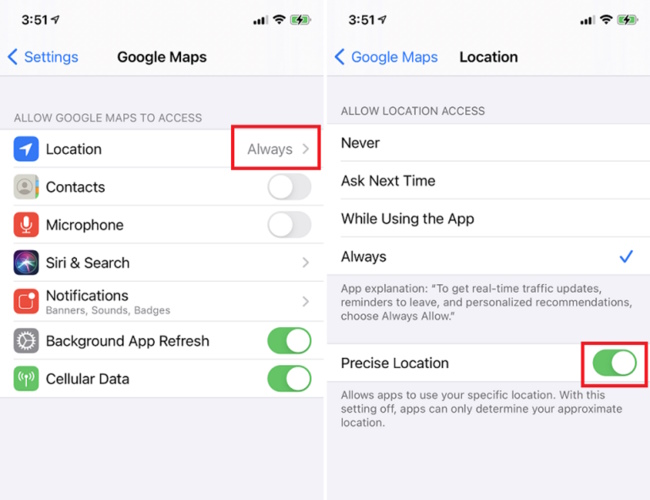
You have more options for blocking Google from monitoring your location on your iPhone. To check the location preferences for the application, navigate to Settings > Google Maps > Location. To decrease the quantity of information, Google gathers when it isn’t being used, you can change it to While Using the App.
You can instruct Google Maps to utilize more comprehensive data rather than your precise location. Then, flip the button beside Precise Location off to begin using your approx location.
Navigate to Settings > Privacy > Location Services and toggle off if you wish to disable location services entirely. Then, the majority of the services on your mobile phone will stop functioning. You can, however, exert control over specific applications by dictating when they can gain access to location-based services.
Browse Everywhere Privately
Incognito mode is a fantastic option if you do not wish to mess with your whereabouts options but still want to instruct Google to cease monitoring your activity for a while. Click on your profile icon and choose Turn on Incognito mode in the Google Maps app.
Maps won’t save your search history, shared location, or location data if you use Incognito Mode. Doing this will stop the application from customizing maps depending on your action. However, it doesn’t stop other services from Google monitoring your online activity.
To switch back to the regular version of Google Maps after you’re done, hit the icon for Incognito mode and choose to Turn off Incognito mode.
Conclusion
Google wouldn’t truly like you to deactivate your location information, which is why everything sounds so hard. Your data is how Google as a corporation makes money, and whereabouts are just one more approach to customize the advertisements you see. But by taking three easy actions, you’ll be able to protect your privacy.
Google won’t allow you to block it, even though you take all these actions entirely. Therefore, you might want to try a VPN instead if you wish to prevent Google—or anybody else tracking your whereabouts. You can maintain your online behavior and private data by setting one up from Google.
