Today, almost every IT personnel uses data backups to store their crucial data or to transfer data from one device to another. Sometimes, people have data that is of no further use to them & they look to dump that storage drive, and that’s the time when they have to be 100% secure about their drives data. Sometimes the most crucial data that may have been left in that dumped drive may create major problems in the future if misused.

So, before dumping the drive just because the data in that drive is of no further use is neither a good idea nor its safe. Further, most of the time people format their drive before dumping or selling to other buyers, but just formatting the drive doesn’t completely wipe out the data.
Whether you’re permanently deleting the data or formatting your storage drive, it will not wipe it permanently & data recovery is not a tough task for any technical or non-technical person using a professional DIY data recovery tool.
Whenever we delete any document or file from our system or any storage device then the data is not completely wiped out. The traces of those deleted files are still present on the sectors of the storage drive, until & unless it’s overwritten.
So, if you want to be 100% sure that the data from your storage drive has been permanently deleted & it won’t be recoverable now, then use a software like BitRaser File Erasure to erase data permanently. It is an advanced file erasure software that completely wipes out the data from any storage device, beyond scope of any data recovery.
Once you clean your system’s storage drive using a data erasure software like BitRaser File Erasure then you can reuse the drive instead of dumping it. Or if you have made up your mind to get rid of the drive then also it’s 100% safe to sell it.
How to wipe your storage device using BitRaser File Erasure?
Below are the steps you can follow to wipe out your data completely from any storage device using software BitRaser File Erasure:
- Download and install BitRaser File Erasure software.
- Run the software.
- In the left pane, click on ‘Erase Now’. In the right pane, all drives and partitions are displayed. Select the drive or drive partition from there.
- Click the ‘Erase Now’ button at the bottom right corner. Confirm when prompted.
- After cleaning, a popup appears where the BitRaser File Erasure asks you to reboot the system.
- Click ‘Reboot’ to restart the system.
And your drive is recycled & ready to re-use.
Do you have questions or comments on this software? Please share your thoughts in the comment section below.
How to Re-Use your Storage Devices?,

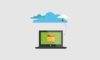
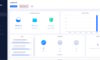

william johnson
Feb 01. 2020
interesting information….
Abby
Feb 05. 2020
Something impressive & much useful information.. I’m about to sold my hard drive just after formatting but will reconsider my thoughts & will definitely try the bitraser software to clean my drive.. Keep up the great work..
Sameer
Feb 16. 2020
Was about to discard 10 year old HDD. Nice info, helped greatly !