Let’s admit it, we have all done this. You sit down and log in to your system to get your stuff done, type your password but BAMM! You noticed that you don’t remember it anymore. So, you tried every possible combination of characters and digits, but the result is still the same. Now the main question is what to do now?
Fortunately, resetting Windows 10 password is much easier than resetting Windows 8 and later versions. With the help of few tweaks and tricks, you should be easily able to recover your password and login to your computer normally again. In the methods mentioned below, we will show you how to reset password of your local machine or any other user registered to it.
Method #1: With Password Reset Disk
If you are a wise person and have created a password reset disk for your computer or laptop then you are in for a treat. Resetting password with your password reset disk is extremely easy. First insert the USB flash drive with password reset disk and you can easily achieve it by following these steps.
Step 1. Turn on your PC and on the login screen, click on “Reset Password”.
Step 2. Forgotten Setup Wizard will launch, click “Next” to continue.
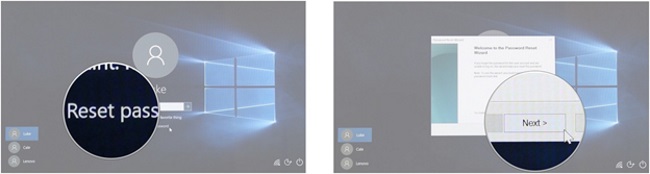
Step 3. Locate the password reset disk and hit “Next”.
Step 4. Setup a new password for your computer and finish the setup wizard.
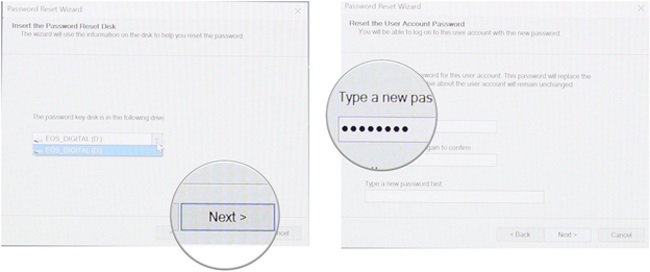
Now reboot your PC and use the new password to access your computer again.
Cons –
- Password reset disk must be created before you forgot the password.
- Password reset disk only works on the particular computer from which it is made.
Method #2: Reset Windows 10 password with Windows Password Recovery Tool
Not everyone pre-creates a password reset disk to recover their computer password. If you are one of them too then don’t get heartbroken because in this part we will introduce you to a fabulous Windows password recovery tool that requires no password reset disk or any additional software to reset your Windows 10 password.
UUkeys Windows Password Mate is an independent and efficient program that can reset and remove the password from your PC without requiring any additional equipment. It not only resets the password of your PC but it actually destroys the password completely so that you can login to your PC normally without inputting any password. It has successfully helped over millions of users to reset their computer password in desperate times. You can always read the reviews and rating of this program to ensure the effectiveness of this tool.
Compatibility and Pricing
It is compatible with all Windows OS versions which includes Windows XP, Windows Vista, Windows 7/8/10 and all other Windows servers which are old and outdated. With the latest version of UUkeys, you can even reset password of administrator, local, root, Microsoft and even domain accounts.
Analyzing the user accounts registered on your computer is free with this software but in order to reset the password and unlock your PC will require you to register the software by paying a onetime fee. The price is comparatively cheaper than any other Windows Recovery tool and it does comes with money back guarantee if you are unsatisfied. It is quite assumable that no one can put a cost on the data and documents contained inside your computer, so it is assured that every penny you invest is worthy.
How to use UUkeys Windows Password Mate to reset Windows 10 Password?
The program needs no instruction on how to use it because the interface of this program is pretty self-explanatory. But for your convenience, we will write down a step by step guide on how to use this program.
Step 1.Borrow a computer from your friend and download the recent version of UUkeys Windows Password Mate.
Step 2. Insert a USB flash drive to make a password reset disk by clicking on “Burn USB” on the main interface of the program. And if you are using a CD/DVD then click on “Burn CD/DVD” instead of “Burn USB”.
Step 3. The program will take few minutes to create the password reset disk and once it is done, you can eject the flash drive and re-insert it on the locked PC and you can now return the borrowed system.
Step 4. Reboot your locked system and keep pressing F8 key until you see the boot menu. Choose USB flash drive to boot from and wait for the password reset tool to activate on the display monitor.
Step 5. Choose the Windows version that you are using, in this case Windows 10 and the user account registered to your PC. Then hit the “Reset Password” button once and wait for the program to completely diminish the password from your PC.
Now you can happily restart your PC to find out the password is gone forever.
Conclusion:
Creating a password reset disk is very crucial for your computer so that you can reset the password if forgot. But most times, people don’t bother with it and get themselves in troubles. But there’s no need to worry if you have access to UUkeys Windows Password Mate because it can resolve your issue within minutes. Additionally, it works with over 2000+ computer and laptop brands such as HP, Dell, Lenovo, Acer, Sony, Samsung, Asus, etc. and if you get yourself into any trouble then you can always contact the support staff to resolve your issues.
