While InnoDB tables are more resistant to getting corrupted than MyISAM tables, the InnoDB tables can still turn corrupted and cause server crashes. You can perform a complete database restore from a recent backup copy. However, you may lose hours of data if the crash happened before you took the last backup. If you don’t have a backup, you can try force start MySQL Server by running ‘innodb_force_recovery’ with a value set to 1 to 6. However, using innodb_force_recovery with a value greater than 4 could corrupt the data files. A better alternative is to use a MySQL repair tool to repair corrupted InnoDB tables without the risk of data loss. Here, we’ll review how Stellar Repair for MySQL software can help you fix InnoDB table corruption.
Using Stellar Repair for MySQL to Fix InnoDB Corruption
Developed by Stellar Data Recovery Inc., a renowned data recovery services provider, Stellar Repair for MySQL software helps repair corrupt MySQL databases and restore the objects. The software’s simple and interactive user interface comes with detailed instructions that make the database repair process quick and easy. Here are a few other key benefits of the software:
- Repairs corrupted tables running on MySQL InnoDB and MyISAM storage engines.
- Repairs databases created on both Windows and Linux machines.
- Recovers tables, keys, data types, triggers, and other major database components.
- Can fix all kinds of MySQL errors like ‘error establishing a database connection,’ index file is crashed,’ ‘corruption in InnoDB tablespace,’ etc.
- Supports MySQL version 8.x till 3.x
Steps to Repair MySQL Database Tables with Stellar Repair for MySQL Software
After purchasing a licensed version of the MySQL repair tool from Stellar® and installing the software, follow these steps:
- Launch the software, and an Instruction window will open on the main interface screen.
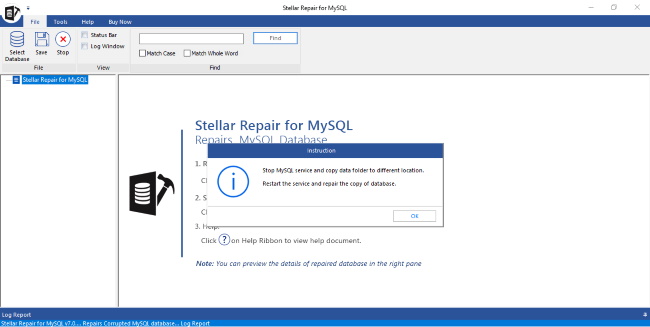
- Clicking ‘OK’ opens a Select Data Folder window. Here you need to select the version of MySQL containing the data directory you need to repair.
In my case, I chose the ‘MySQL 6.x and below’ option, as I had MySQL version 5.7 installed. Next, I clicked ‘Browse’ to select the MySQL data directory.
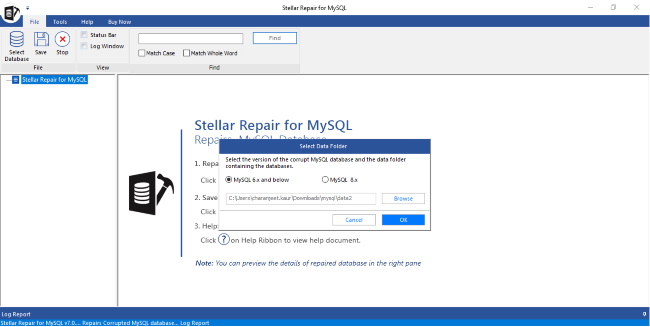
- When a list of MySQL databases opens, select all or specific database(s) containing the tables you want to repair, and then press the ‘Repair’
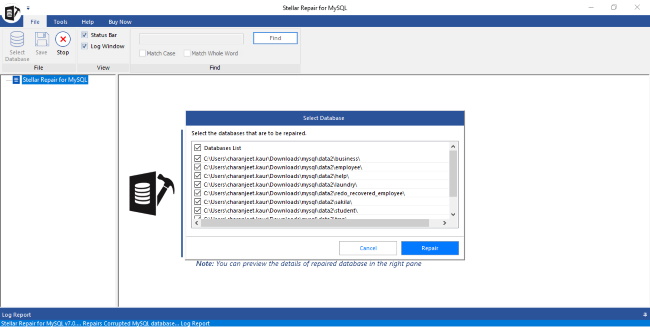
- A screen showing a preview of the repaired databases and tables is displayed on the left pane. You can click any item to view its data on the right pane.
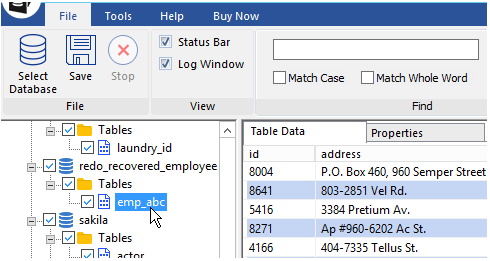
- You can choose specific objects from the preview window that you want to restore by selecting the checkboxes appropriately.
- Next, press the ‘Save’ button from the main menu to save the repaired database(s) and tables data.
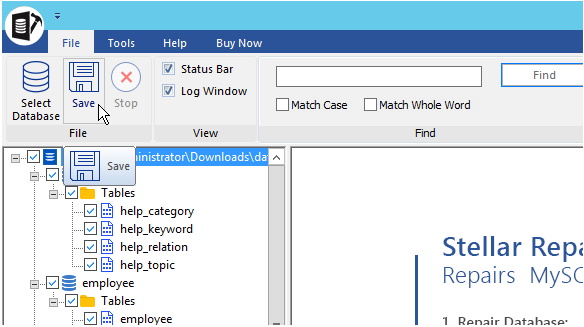
- A window with options to save the database in MySQL or other file formats (like CSV, HTML, or XLS).
In my case, I selected the MySQL format.
- Then, provide the necessary details to save the repaired database and its restored tables directly to the MySQL Server instance.
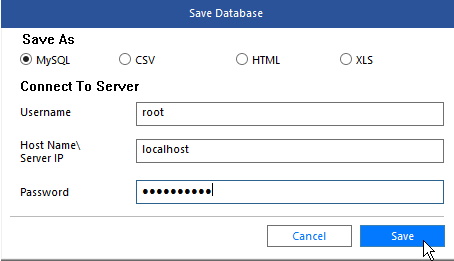
- Clicking ‘Save’ will finish saving the repaired database file with restored tables in the server.
Note: For saving the database of MySQL version 8.0, you must have MySQL 8.0 ODBC driver 32-bit pre-installed on your machine.
EndNote
If you want to retrieve data from corrupted InnoDB tables quickly without data loss, the best solution is to use a SQL repair tool designed to fix corrupted MySQL tables. This review discussed how using Stellar Repair for MySQL software can fix corruption in InnoDB tables. The software repairs the corrupted tables while keeping the table properties and formatting intact. Also, it has several benefits as it can also fix corrupted MyISAM tables, allows repairing corruption in tables created in Linux and Windows systems.
How to Repair InnoDB Tables with Stellar Repair for MySQL?,

