Looking for easy steps in order to upload Lotus Notes data to Outlook, then you seek can be stopped with this software program. We propose you Export Notes, which offers you spectacular capabilities which makes the migration procedure very simple and sleek. We explain you just how exactly you can convert NSF files to PST by providing step by step detail of export .nsf data to .pst file. Hope this will help you while operating this software and you will certainly not confront any kind of issues with this provision.
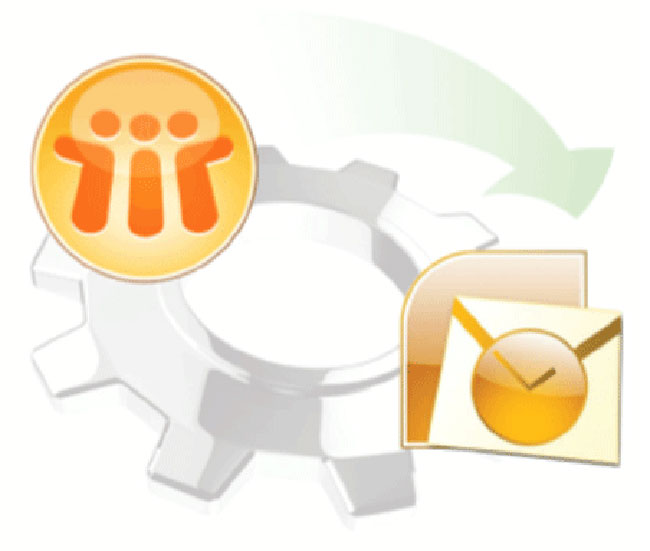
Stepwise description is explained beneath:
- Visit official website “http://www.exportnotes.com” and download its free demo version by click on “Download” button.
- A small dialog box will appear for nsf2pst.exe. Choose to save file to download its .exe file. Then the process of saving starts on your system.
- Chose the destination where you want to save nsf2pst.exe file.
- For installing the software double click on the nsf2pst.exe.
- “Open File-Security Warning” window will appear. Click on “Run” button.
- Then click on “Next” button.
- Click on the radio button that contain “I accept the agreement” then again press “Next” button.
- You may choose the given folder location or choose it as needed. Then click “Next” button.
- Click on “Install” to start installation process.
- You may either check the checkbox of “nsf2pst” or uncheck.
- Click on Finish button to complete installation.The Software now available for migration of Notes data to Outlook.
- Select “Export” from the toolbar to start the migration process.
- Select “Browse” button to visit the location from where you have to choose data for migration.
- Select single or multiple file, then click on “Open” button.
- For creating a separate file for saving contact details on Outlook system, then choose option “Migrate Contacts into Single PST file” and select only names.nsf file for migration by click the “Browse” button.
- Select names.nsf file, then press “Open” button. It will show you the source location of the contact file of Lotus Notes.
- You should choose any format of PST file that you need and press “Next” button.
- Now, you will get “Select Criteria”
- For removing duplicate data from different folders like Mails, Calendar, Contacts, Task and Journals check the box given in front of the folder name.
- In which you select data from the mails by check the “Mails” option and then specifies the date range in which the mails exist. Similarly, you can perform this same for calendar, to-do-list.
- You may exclude folder by specifying the name of the folder and by check the box of “Exclude Deleted Items” and “Exclude Sent Items”.
- Now, come to “Advance Setting” which permits you to hoard properties of HTML formatting, Internet Header and migrate data from All Document folders. You also have the option to transfer encrypted mails of Lotus Notes to Outlook without decrypting it.
- Now, you will get the option that asks you to mention the final destination for saving the new PST file.
- After getting destination for saving records, the conversion process begins.
- After completing the migration task, the final report of each folder will display.
- And you get the a dialog box showing message ”Exported NSF(s) successfully.”
This Demo version allows you to migrate first 16 files form mails, contacts, calendar, task and journal folder whose maximum size limit is 500 MB. But, if you want to use full version, then there are three types of License available such as Corporate for single user, Technician for multiple user at single location and Enterprise License for multiple user at a different geographical location. You will get more information about software by visiting the official website of the application.
Tutorial for Migrating Lotus Notes Data to Outlook,

