With Click Lock enabled you can highlight or drag without holding the mouse button. Interested ?? but don’t know how to turn on click lock !! Well, then this article is for you. This article shows you how to turn on the click lock and highlight or drag easily without holding down the mouse button.
Steps to turn on Click Lock:
- Click “start” button and select “control panel”
- Click on “printers and other hardware”
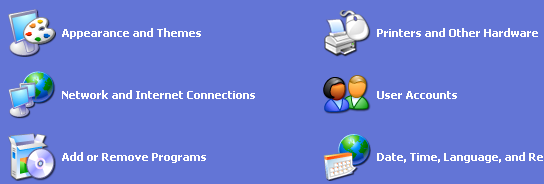
- In the following screen that appears, click on “mouse” to open the mouse properties
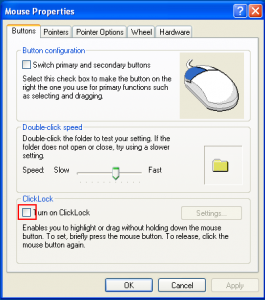
- A window opens and you’ll see a checkbox to turn on click lock. Check it !!
- Now you need to adjust the settings for how long you need to hold the mouse button for the click to be locked.
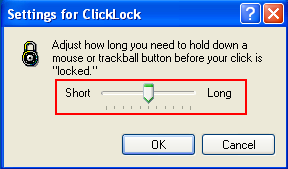
- Adjust it short or long or medium
- Click OK, the settings dialog box closes.
- Click OK again to close the mouse properties window.
That’s all for now, stay tuned with Tech Crates.
VN:F [1.9.22_1171]
