The standard mouse has two buttons namely primary and secondary. The primary button is used to click, double-click, select…etc where as secondary button is used to display options or tasks.
Usually the left button is the primary button and right button is the secondary button. For left handed use or for other accessibility you can switch the primary and secondary buttons of the mouse.
This article shows you how to switch the primary and secondary buttons of a standard mouse.
Steps:
- Click “start” button, select “control panel” and then click on “printers and other hardware”
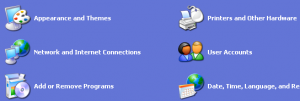
- In the next screen that appears, click on “mouse” to open the mouse properties
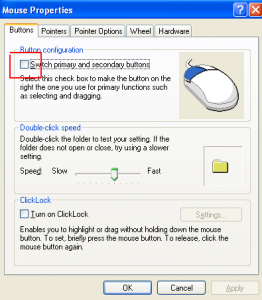
- Upon opening the mouse properties, the first thing you’ll see is the button configuration below which you’ll see a check box saying “switch primary and secondary buttons”
- Check that box and click OK (remember now you need to hit the right click as a result of switching)
That’s all for now, stay tuned with Tech Crates.



Mukundan Srinivasan
Apr 27. 2011
Basic tutorial but well explained. Might be useful for many new system users. Much needed for left hand users.
TechCrates
Apr 28. 2011
Yep..exactly !! Useful for noobs
TechCrates
Apr 28. 2011
yup, i prefer to have the standard options enabled…
i guess this is more applicable for people who are left handed
TechCrates
Apr 28. 2011
even I prefer the same …..
shahriar
Jul 23. 2011
good tutorial, a simple tricks. left handed need it also new computer user to detect mouse speed for practice.
hifu clinical trials
Oct 19. 2011
Good tip. I never knew that such feature exist. It’s good to know this kind of stuff so that as the need arises, there’s no longer need to look it up over the internet.
Tina
Jul 29. 2020
Like!! Thank you for publishing this awesome article.