The standard mouse has two buttons namely primary and secondary. The primary button is used to click, double-click, select…etc where as secondary button is used to display options or tasks.
Usually the left button is the primary button and right button is the secondary button. For left handed use or for other accessibility you can switch the primary and secondary buttons of the mouse.
This article shows you how to switch the primary and secondary buttons of a standard mouse.
Steps:
- Click “start” button, select “control panel” and then click on “printers and other hardware”
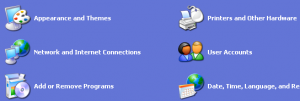
- In the next screen that appears, click on “mouse” to open the mouse properties
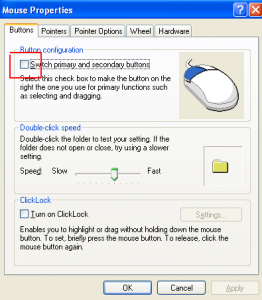
- Upon opening the mouse properties, the first thing you’ll see is the button configuration below which you’ll see a check box saying “switch primary and secondary buttons”
- Check that box and click OK (remember now you need to hit the right click as a result of switching)
That’s all for now, stay tuned with Tech Crates.
VN:F [1.9.22_1171]
