For most cloud users, which cloud drive is better is a common first question when they choosing a cloud service. In fact, perfect thing is nothing. Each cloud drive has its highlights. In order to enjoy different kinds of cloud service, many people registered several companies’ cloud products. Or they want to get more free storage, they created multiple accounts of same brandcloud drive.

More accounts, more trouble. Managing them is a headache. Don’t worry, things will eventually sort themselves out. A web application called MultCloud come to solve these troubles. As its name suggests, is designed for managing multiple accounts, not only clouds, but also FTP and WebDav. MultCloud supported services are Dropbox, Dropbox for Business, Google Drive, Box, Amazon S3, Amazon Cloud Drive, SugarSync, Alfresco, hubiC, Evernote, OneDrive, OneDrive for Business, MEGA, Egnyte, CloudMe, Cubby, MyDrive, WEB.DE, Yandex, HiDrive, MySQL, Flickr, MediaFire, ownCloud, ADrive, BaiDu, WebDav and FTP/SFTP.
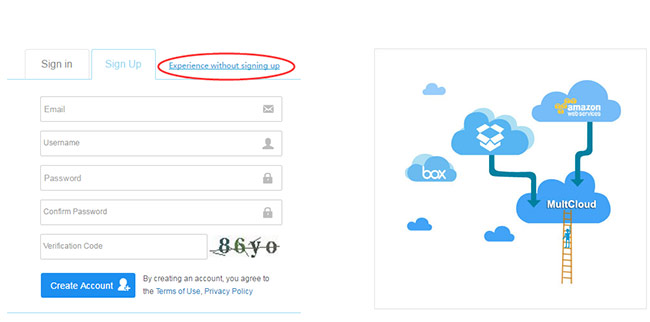
How to use MultCloud
Visit its site, at first you should sign up then log in or directly Experience without signing up. After entering in MultCloud, it’s time to add your cloud services into it. MultCloud is safe to use. All clouds being added need your authorization. MultCloud will not save your password and data.
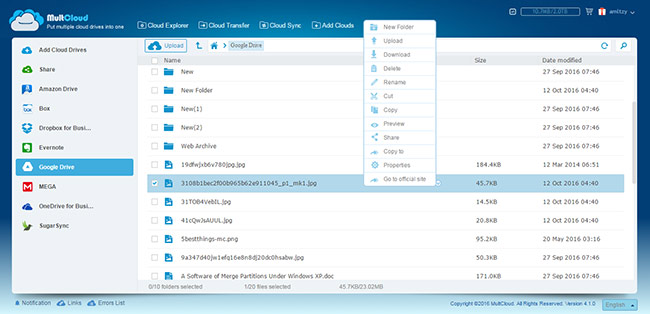
Cloud explorer
Managing cloud files is under Cloud Explorer interface. Right click a file or folder, you can do some operations like in Windows explorer: create new folder, upload, download, delete, rename, cut, copy, preview, share, etc.
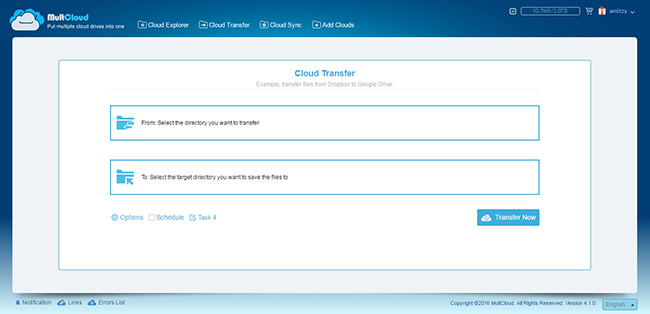
Cloud Transfer
The second button at the top of MultCloud is Cloud Transfer, click it and go as following screenshot shows. You should decide transfer from where to where. Other options are: typing a task name, schedule task, overwritten, filter and email notification.
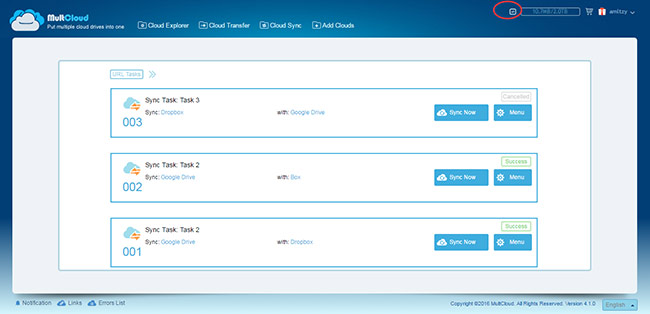
Cloud Sync
Switch to Cloud Sync Service, you can do synchronization missions. MultCloud has eight sync ways: simple sync, mirror sync, move sync, cumulative sync, update sync, incremental backup sync, full backup sync and two-way sync. Other settings are similar to transmission.
More information about MultCloud
All tasks in MultCloud can be checked in Taks Manager. You can edit the task or commit again. In the task manager, you are able to create upload URL task.
MultCloud adopts points system. Free users can get more traffic even unlimited via share and recommend. MultCloud developed an extension for Chrome browser. We suggest Google Chrome users install this app, because it is easier for you using Google Drive and MultCloud.
MultCloud Review: Manage, Transfer and Sync Across Clouds,




