Nowadays, Outlook is widely used for sending or receiving emails over the internet. This email client also stores other information like contacts, tasks, calendar, etc. and it stores all these information in PST file format. Sometimes, PST file becomes corrupt due to some reasons. Therefore, Microsoft developed a free utility i.e., Inbox Repair tool to repair that corrupted PST file. However, when a user runs Scanpst.exe software to repair corrupted PST file an error message “outlook 2010 scanpst.exe missing olmapi32.dll” appears on the screen. Therefore, in this post, we are going to discuss “Scanpst.exe olmapi32.dll not found” error and their respective solutions.
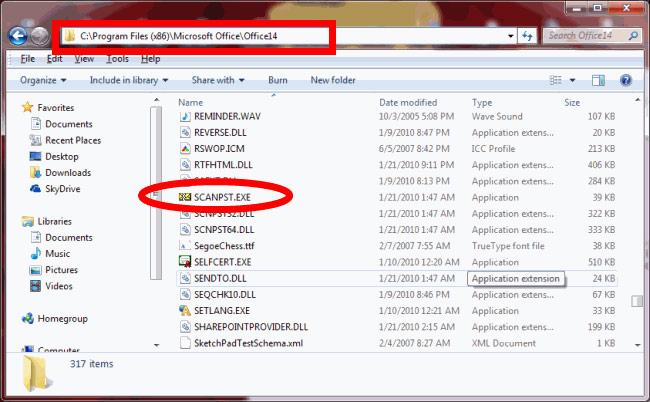
What is OLMAPI32.DLL?
OLMAPI32.DLL is a DLL file, which is associated with Office 2007 developed by Microsoft for Windows OS. The latest version of OLMAPI32.DLL is 1.0.0.0, which was developed for Windows XP. When OLMAPI32.DLL is missing from the computer, the program cannot start.
What Is DLL File?
DLL file stands for Dynamic Link Library. DLL file contains specific codes and procedures that can be share by multiple software programs at the same time. It is similar to EXE (executable) file format.
OLMAPI32.DLL Error Messages
When a user tries to run Inbox repair tool, Scanpst.exe OLMAPI32.DLL error messages that can be appear are mentioned as below:
- OLMAPI.DLL cannot be not found
- File OLMAPI.DLL is missing
- OLMAPI32.DLL access violation
- OLMAPI32.DLL is incompatible
- This application failed to start because OLMAPI32.DLL was not found. Re-install the application to fix this problem
Causes Of OLMAPI32.DLL Error
There are various reasons behind the occurrence of Scanpst.exe OLMAPI32.DLL missing in Outlook 2013, 2010, 2007 error. Some of those causes are mentioned as below:
- Corrupted OLMAPI32.DLL registry entry
- Presence of virus that corrupted the OLMAPI32.DLL file
- Failure of Microsoft hardware such as bad hard disk
- OLMAPI32.DLL file deleted by another program
- Another software uninstalled the OLMAPI32.DLL file
User’s Queries Related To “Olmapi32.Dll Not Found” Error
When users run Inbox repair tool then sometimes an error message like “Scanpst.exe olmapi32.dll not found” appears on their screen. Most of the users do not know anything about that error message. Therefore, they have many queries related to this error. Some of those queries are mentioned as below:
Query 1: “I have MS Office 2010 installed on my Windows 7 based OS machine. When I was trying to run Scanpst.exe program on my machine an error message “Scanpst.exe olmapi32.dll missing” appeared on my system screen. I do not know anything about this error. Is there anyone who can help me resolve this error? Thanks in advanced.”
Query 2: ” When I was running Inbox repair tool on my Windows Operating system based machine, an error message “Scanpst.exe olmapi32.dll not found” appeared on my computer screen. I have installed a new MS Office to resolve this error but I failed. So, I want to know is there any other way to solve this error? Please share your views.”
Solution To Resolve “OLMAPI32.DLL Not Found” Error
There are two methods are available to solve Scanpst.exe olmapi32.dll missing error i.e, manual and automated approach. Here, we are going to discuss both these solutions:
Manual Method: Manually, Scanpst.exe missing olmapi32.dll error is removed by the installation of a new MS Office. A user can resolve this error by installing the latest version of Microsoft Office.
Automated Approach: If OLMAPI32.DLL error is not resolved by using manual method then there is also an alternative method to solve that error i.e., Outlook PST repair tool. Follow the below-mentioned steps to resolve “olmapi32.dll not found“ error using Outlook PST file repair tool:
- Download and launch Outlook recovery tool and then click on Add File to add PST file which you want to recover
- After loading and scanning of PST data, select those items which you want to export and then click on Export button
- The Export options window will appear. Select PST and check PST Split, if you want to break large PST file in small PST
- Now, click on Browse button to select the destination location where you want to save your resultant PST file and then click on Export button
Conclusion
Scanpst.exe missing olmapi32.dll error mainly occurs when the OLMAPI32.DLL file is missed or corrupted. Manually, this error can be resolve by installing a new MS office. After using the manual approach, if an error message still appears then it can be solved by using a third party utility i.e, Outlook PST repair tool. This tool is highly effective and easy to use.
Outlook SCANPST.EXE Missing OLMAPI32.DLL Error – Fixed,

