How many of you are aware about the multiple features of the WhatsApp messenger? I’m sure most of you would answer positively. Well, you can actually perform a number of activities with an active account on WhatsApp. From sharing pictures and videos to audio files and one of your favorite contacts or a specific geographic location, WhatsApp renders you a brilliant platform for staying in touch with people who matter the most in your life. A majority of reputed App Development Services companies have been busy improving the features of the already popular mobile apps.If you’re an iPhone user who’s new to WhatsApp and wanna try sending a music file to one of your bestest friends then this is a blog that will help you out. Here, I’ve covered all the steps that you need to follow for sending a song/any other audio file to any of your WhatsApp contacts.
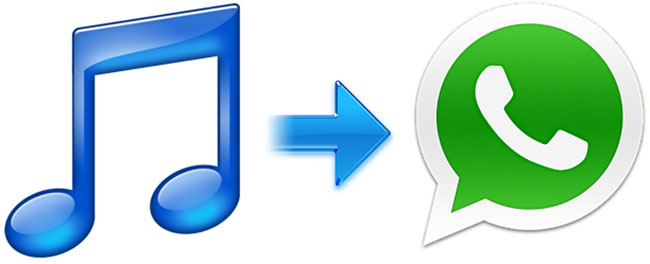
Sending MP3 via WhatsApp for iPhone
In order to send an audio file via WhatsApp for iPhone, all you need is a free app called iZip. This app is equipped with an ‘Open With’ option that serves as a suitable medium for sending songs etc. Here’s a description of the steps involved with using the iZip app for sending audio files with WhatsApp in an iPhone:

Step 1- Download and install iZip on your iPhone device.
As the very first step, you need to download and install iZip on your iPhone. This is a 22.7MB free download that’s available on the App Store.

Step 2- Go to the Music Library section within the iZip application
In the Music Library section on your iPhone, you’ll be able to view all the music files that are stored in your device. Tap on the “Select” option provided towards the top right corner of the screen for the song you want to send to your WhatsApp contact.

Step 3- Tap on “Zip” option
After selecting the song, simply tap on the “Zip” option provided towards the bottom center of the interface. Doing this will compress the respective audio file, helping in faster file transfer. Once the files are compressed, open the folder named “Local Files” and here select the ZIP file that has just been created. Here, you’d be asked to extract all the files. Clicking on “OK” will automatically create and open a folder in the existing “Local Files” folder containing the decompressed song.

Step 4-Tap ‘Open in’ provided towards the bottom of the screen and from the visible choices, select ‘Open in WhatsApp’
Doing this will automatically open WhatsApp and you’ll need to select the user you want to send the MP3 file to. Choosing a value for ‘Send to’ and clicking on ‘Yes’ will send the selected MP3 file to the respective WhatsApp friend/relative.
So, that was the entire process of sending music files on WhatsApp iPhone using the free app called iZip. Not only lightweight MP3 files, you can even share big video files on WhatsApp using the very cool iZip application. Although the process is a bit complicated, continuous practice can allow you to gather expertise in the same.
Make a note of the Copyright Issues
The aforementioned steps aid an iPhone user to exchange music files via WhatsApp. However, the thing that you need to remember here is that sharing files protected by copyright laws is illegal and you need to ascertain that the ones you share with your WhatsApp friends are not bounded by any legal complications. Sending stuff via WhatsApp has always been fun for people who love using their smartphone for a variety of purposes. Moreover, if you’re an iPhone user, then using WhatsApp can be a lot more fun and excitement once you’ve installed the iZip free app. Like every successful task comes with a planning, sending audio files via WhatsApp is also accompanied by following a specific strategy. You need to have a fast internet connection in order to send files on an instant basis. A slow running internet connection will hamper your file sharing regime and just make you annoyed and frustrated.
Wrapping Up
Hope you’d have enjoyed going through this journey of sharing audio files with your friends and family on WhatsApp. If you tend to face any problems in following the above steps or know of any other method for sending music files via WhatsApp in iPhone, then please don’t forget to use the comments section provided right under this post.
About Me
Addison Cohen is a blogger cum experienced iPhone app developer. In addition to serving Appsted- a renowned Mobile App Development Company, he loves sharing useful information on mobile app development processes.
Step by step guideline to share music via WhatsApp,



Hatim
Dec 21. 2014
Thank you for those explications. It’s kindly from you