File name extensions for known file types are hidden by default. But if you want to show file extensions for all file types, this tute is for you. Reading further you’ll come to know how to show file extensions for known file types.
Steps:
- Click start button, select control panel and then click on “Appearance and Themes”
Suggested Reading: Increase Cursor Blink Rate
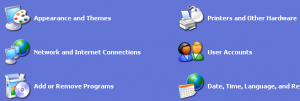
- Now click on folder options, a new window opens
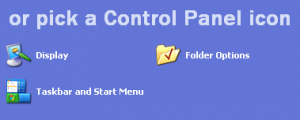
- Under the view tab of folder options window, uncheck the checkbox saying “Hide extensions for known file types.”
Suggested Reading: Mouse Properties: Click Lock
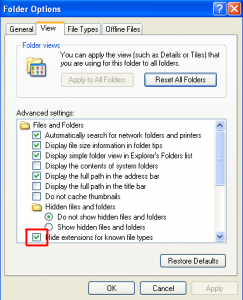
- Click apply and then OK
That’s it !! Simple, isn’t it ?
Suggested Reading: Windows XP: Create a new user account
Note: If you want to hide the extensions for known file types, you need to check the box saying “Hide extensions for known file types.”
That’s all for now, stay tuned with Tech Crates
Show File Extensions in Windows XP - How to ?,


LollipopMoon
Jun 03. 2011
Hmm… Thank you Good Post..
TechCrates
Jun 03. 2011
you’re welcome and thanks for stopping by my blog