MS Outlook is a popular email client that is used by most of the organization. It contains lots of different files such as contacts, notes, tasks, emails etc.
Introduction to Splitting PST files in Outlook
However, all these data files stored in PST file format. According to the version of Outlook, PST file type (ANSI & UNICODE) also varies. In ANSI PST file type, 2 GB is the file size limit and in Unicode PST file format, 20 GB is the file size limit. If the PST file reaches its maximum limit there are chances of corruption in PST file and a user may lose all its important emails messages, contacts, etc. Therefore, to avoid this problem, one such solution is to prevent Outlook file from growing too large and to do this, users can split large PST file into smaller parts. In this article, you’ll get to learn the different methods for splitting large Outlook PST file into smaller parts, Necessity of breaking outlook PST file and finally automated approach to split PST file.
“I am working on same Outlook account from last two years. I think my PST file will reach to its maximum limit soon. Therefore, I need a solution to prevent my Outlook file from growing too large before it starts creating the problem. Is there any solution available to split oversized PST file in a very convenient way.”
Necessity to Split PST file into Smaller Parts
There are various reasons available that force users to split Outlook inbox and are discussed below:
- If Outlook PST file becomes too large then there will be a possibility that a user loses access to its data due to corruption in PST file.
- Large Outlook data file (.pst) also slow down the performance of MS Outlook application, as it starts hanging.
- If users split large PST file from becoming oversized, then it becomes easier for a user to manage their Outlook files.
How to Break Outlook PST into Smaller Files
There are various methods available to split Outlook data files through which a user can avoid PST file from growing too large. In this section of the post, all the manual methods and alternate solution are discussed.
- Approach 1: Using Outlook Import/Export
- Approach 2: Moving Outlook data to other Folder
Steps to Split Outlook Personal Folder using Import/Export
One can use Import/Export feature provided by Outlook to split large PST file and avoid corruption. Follow the steps mentioned below:
- First, open MS Outlook and got File tab
- Now click on Account and then on Account Settings
- Now, in a Create or Open Outlook Data File, provide location and name of a new file and click on Close button to exit Account Settings window
- After that, again navigate to File and then click Open >> Import option
- Now, in Import and Export Wizard, choose Export to a file option and click on Next option to continue
- After that select the PST file and again click Next option
- After select folder, click Next to continue
- Now, select the location to store new file by clicking on Browse button
- After exporting is complete click on Finish button
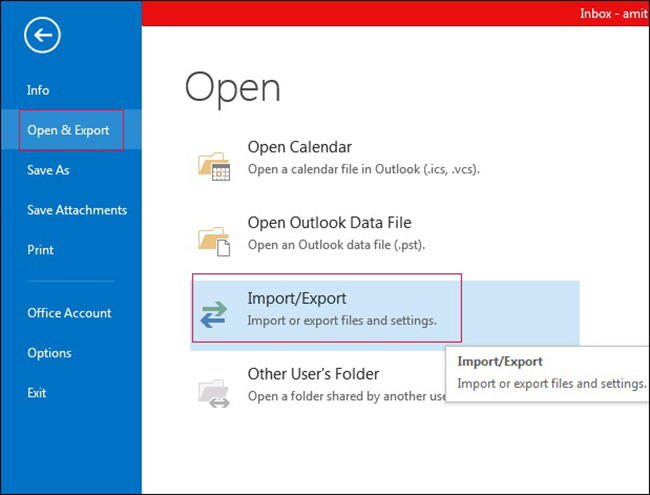
Steps to Split Outlook Data file using Move to Folder feature
A user can go for Move to folder feature also provided by MS Outlook. Therefore, to split large PST files using this feature follow the steps mentioned below:
- In MS Outlook application, go to File >> New >> Outlook Data File
- In New Outlook Data File window, select Office Outlook Personal Folder
- Mention the name of new PST file in Create Microsoft Personal Folder option
- Now, navigate to option Edit and select Move to Folder option
- Select New option from Move Items dialog Box
- Now, select new PST file for Select where to place the folder option and click on OK button
- After that, in Move Items option, choose new folder of new PST file and press OK
Fast Procedure for Dividing PST Files
Following each steps described in the above approaches carefully, you can divide PST file manually only if you’ve smaller sized PST file. Otherwise sometimes, a user may find the manual solution very time-consuming, as these methods are quite lengthy and takes too much time to split large PST file. Therefore, to overcome all these limitations one can go for Split PST utility as an alternate but trusted third party solution.
Split PST Software is an easy-to-use tool to split large PST file in just a few clicks. It is an amazing application, which is specially designed to avoid Outlook data files from growing too large. In comparison to manual solutions, it provides a user-friendly interface that allows even a naive user to use this tool in an easy and simple way.
Some of the Highlighted Benefits of Split PST Software
- Splits all data items into PST files such as emails, contacts, and calendars.
- There is no PST file size limitation in this application. Supports all versions of MS Outlook, including MS Outlook 2016 & below versions.
- Four different options to split oversized PST file i.e. by date, folder, size and year.
Conclusion
PST file in MS Outlook stores all important data files in it such tasks, notes, emails, and much more. Therefore, it will become a huge problem for anyone. To avoid such type of problem, one can restrict Outlook file from becoming too large using split oversized PST file method. Hence, in this post we have discussed different solutions to divide PST file. One can use any of them according to their need. Moreover, one third party tool i.e. Split PST software is also suggested to overcome all the limitations that a user may face.
Split Large PST File to Save Outlook File From Growing Huge,




