When you launch Outlook, it gets launched fully loaded with all the features. This helps you in availing all the features offered by MS Outlook. However, at times, you will experience MS Outlook running slow or behaving abnormally. In order to check the problem associated with MS Outlook, there are various inbuilt mechanisms that can help you diagnose the problem.
First and the foremost thing is to try launching MS Outlook in the safe mode. Safe mode is a lighter diagnostic mode, which allows loading of an application with the least of its feature. By launching Outlook into the safe mode, would disable many of the customization files and add-ins. This helps in detecting the point of failure or the source of the problem. If Outlook works fine in safe mode, then the problem is probably with the one or more of your add-ins or customization files.
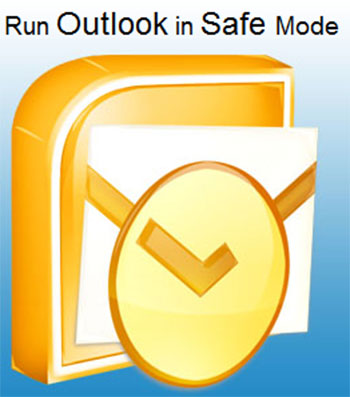
There are different Outlook tips for launching MS Outlook in safe mode. In addition, the method totally depends upon the version of the MS Outlook being used. You can make use of the command line switch and try any of the following options to run Outlook in safe mode.
- Open the MS Outlook application by holding down the Ctrl key.
- For Windows Vista: From the Start menu, go to the Start Search field and type outlook.exe/safe. Then press Enter.
- For Windows 7: From the Start menu, go to the Start Search field and type outlook.exe/safe. Then press Enter.
- For Windows 8: Hold down the Windows key to go to the start screen, and type outlook.exe /safe.
- For older version of Windows like XP, from the Start menu go to run, and type outlook.exe/safe. Click OK.
Else, press R by holding down the Windows key, and type outlook.exe/safe. Click OK.
However, in case you are not able to launch Outlook in safe mode by using the outlook or outlook.exe command, you can use the full path for the Outlook. It is the default location for the Outlook files. By default, the Outlook file is stored in C:Program FilesMicrosoft OfficeOfficeXX (Here XX is the version of the Outlook). You can directly navigate to the location of the file if you know the path. In case you do not know the path, you can follow the below mentioned steps.
- Right-click on the shortcut created for the Outlook application and choose properties.
- The default /recycle switch id displayed.
- Replace it with /safe.
- Click Apply.
- Double-click on the shortcut to run it.
- Once the Outlook opens up, replace the /safe option with the /recycle.
- Click OK.
Note: In case the Outlook is not running properly, you can try closing it. If it does not work, you can check the Processes tab in the Task Manager. The Task Manager can be easily launched by right clicking on the Windows task bar and choosing Task Manager.
There are various safe mode switch options available with MS Outlook. Some of them are mentioned below.
/safe
This option works with almost all versions of MS Outlook. In addition, it loads Outlook without extensions, Reading Pane, or toolbar customization.
/safe:1
This option is supported across MS Outlook 2003 and 2007. It loads the Outlook with the Reading Pane off.
/safe:2
This option is also supported across MS Outlook 2003 and 2007. It loads the Outlook without checking mail at startup.
/safe:3
This option turns off the extensions; however, it remains in the Add-In Manager. This option works only with MS Outlook 2003 and 2007.
/safe:4
It works with MS Outlook 2003 and 2007. This option loads Outlook without Outcmd.dat (customized toolbars) and *.fav file.
Also Read – Most common Outlook errors and their solutions
Various Methods to Start MS Outlook in Safe Mode,


Roshan
Jul 18. 2014
Hi..
You did good research on MS Outlook. Realy have to admire. thanx for sharing your reasearch with us.
Adi
Aug 02. 2014
awesome post! Currently it’s really helping me as I am running it in safe mode due to some technical glitches.