Cloud drives have changed our lives and changed the way we store data. Most people are dealing with various cloud drives and using various cloud drives to store their files every day. Nowadays, there are some popular cloud drives in the market, such as Google Drive, OneDrive, Dropbox and Amazon S3. Users will choose different cloud services based on different reasons such as the price, function and storage of these cloud drives. As a result, many users are having multiple cloud drives at the same time. Among them, Google Drive and Amazon S3 are cloud services used by millions of people, and users will use these two cloud drives together to store files, but we also know that managing all files in two different cloud services is not easy.
Many users may encounter this problem: how to use the data of Google Drive when using Amazon S3? In fact, the best way is to sync Google Drive files to Amazon S3. In this way, by merging the files of the two cloud drives into Amazon S3, you can easily access Google Drive data in Amazon S3 at any time. Next, in this article, you will learn about two free ways to sync between Google Drive and Amazon S3. Let’s take a look.
Option 1: The Basic Way of Downloading and Uploading
Step 1. Open your browser and log in your Google Drive and Amazon S3 account.
Step 2. On the Google Drive page, select the files you want to sync, and click the “Download” button from the drop-down window.
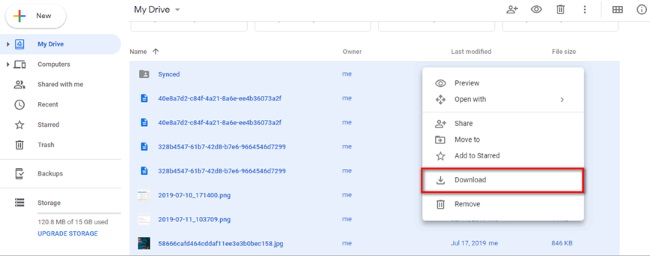
Step 3. On the Amazon S3 page, click the “Upload” button, select the file you just downloaded to your computer, and wait for the upload process to complete.

This is the traditional way to sync between Google Drive and Amazon S3. You need to download the files from Google Drive to your computer first and then upload it to Amazon S3. We all know that whether it is uploading or downloading, if there are many files or the Internet speed is very slow, the whole process will take a lot of time. And if you need to synchronize the data between the two cloud drives frequently, continuous uploading and downloading will be particularly troublesome. Is there a simpler and more direct way? Of course, let’s read on.
Option 2: The Effortless Way without Downloading and Uploading
Here, we will show you a better way to sync Google Drive data to Amazon S3 without downloading and uploading, it is a multiple cloud storage manager – MultCloud.
It can help you manage your multiple cloud drives with one login, such as Dropbox, OneDrive, Google Drive, pCloud, Amazon S3, Box and more popular cloud drives., and it supports to transfer or sync files directly from one cloud drive to another without any downloads and uploads, which makes it especially easy to move files between cloud services. Let’s see how easy the whole process is.
Step 1. Create a MultCloud account for free, or you can click “Experience without signing up”.
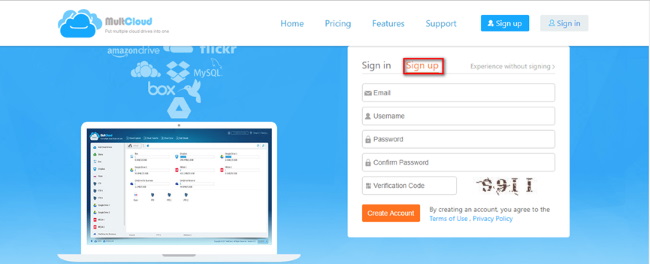
Step 2. Add your Google Drive and Amazon S3 account in MultCloud.
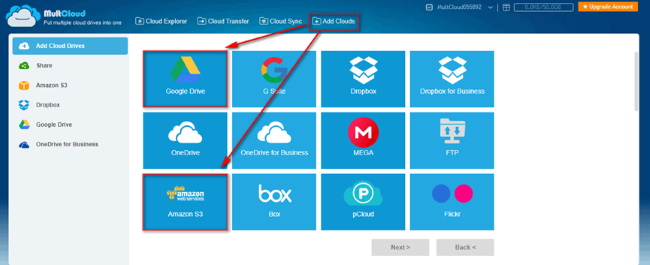
Step 3. In the “Cloud Sync” section, hit “CLICK SOURCE” and “CLICK DESTINATION” to select Google drive and Amazon S3 as the source and the destination respectively. And then click “Sync Now” to start the sync task.
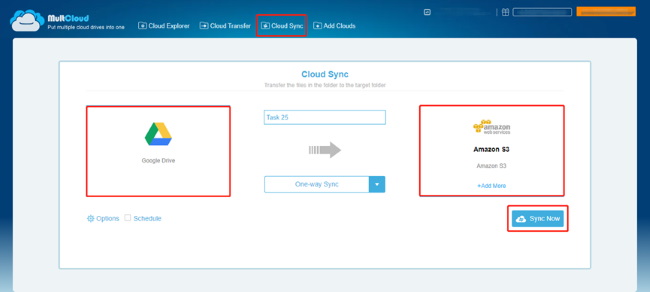
Syncing Google Drive data to Amazon S3 requires only these three steps. Congratulations, now you can use Google Drive data in Amazon S3.
Note:
- All operations on MultCloud are safe, it will not save any of your data;
- It provides multiple synchronization methods. You can choose your favorite one from Simple Sync, One-way Sync, Mirror Sync, Move Sync, Cumulative Sync, Update Sync, Incremental Backup Sync and All Backup Sync;
- You can also enable Email Notifications so that you will receive email notifications when the task is completed;
- More importantly, MultCloud is completely FREE to use!
Wrap Up
Following any of these methods will help you easily sync Google Drive with Amazon S3. If you want to use the second method, you may find it has many advanced features including “Cloud Transfer”, “Cloud Sync”, “Cloud Explorer”, etc. For example, you can use “Cloud Transfer” to move files between cloud storage and use “Cloud Explorer” to manage multiple cloud drive accounts on the same PC.
The Best Way to Sync Google Drive to Amazon S3,





Abdullah Waseem
Feb 23. 2023
I am using multcloud since last two months. I found it accidently but I have really nice experience with multcloud.