If you think that converting audio files is one of the toughest tasks, then you are completely wrong with this concept. Converting audio files is not an intricate task at all until and unless you have the best audio converter by your side all the time. Different audio converters are available to be used for your PC. MP3 is one of the most readily popular audio formats available for you. As compared to other audio files, MP3 somehow takes less space for storage on your hard drive. They even make you offer superior sound quality, as well.
Right in this blog post, we will help you to learn about 3 best and simple ways to convert your audio easily and without any convenience:
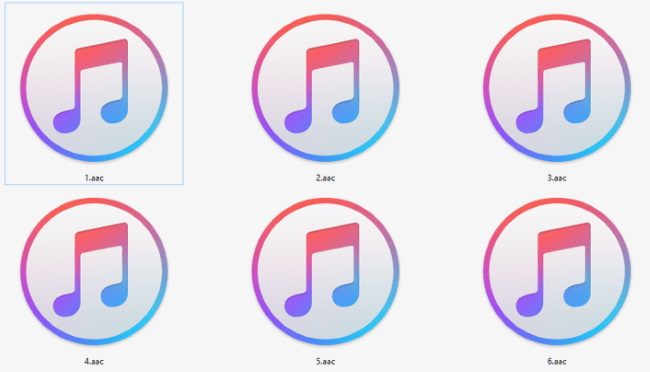
Method No 1: Converting Audio Files Using Windows Media Player
The first method for converting audio files is by using the platform of Windows Media Player. Through the use of this tool, you will be able to convert your files of audio into the format of MP3. Some media players are free to use, whereas some of them need to be purchased. Below is the step by step guide to convert audio files using Windows Media Player:
- You have to, first of all, insert your audio CD straight away into the computer’s CD drive system.
- Now over the main menu of Windows Media Player, you have to click on the option of rip tab at the below side.
- Now choose one specific format in which you want to convert your audio format.
- Now choose the option of Rip, and your file will be converted into MP3 format.
Method No 2: Converting Audio Files Using Onlineconvertfree.com
Online Convert Free tool is another best tool on our list, which allows you to convert audio files quickly and that too on the fastest speed. This tool is often used for converting the files and folders in different file formats such as PDF, DOC, or Excel. You can also use it for converting archives, images, videos, and so on. Below is the step by step guide to convert audio files by using Onlineconvertfree.com
- You have to, first of all, select the audio file which you want to convert in this tool. You can even choose your files from the platforms of Dropbox or Google Drive. Drag the file and drop it on the main page.
- Now select the file format in which you want to convert your audio file, i.e., MP4 or any other. You can choose only one audio file at one time.
- Click on the “convert” option. You have to wait for a few minutes until the process of conversion does not come to an end. As the process finishes, download the converted audio file on the desktop.
Method No 3: Converting Audio Files Using VLC
VLC is another best audio converter that can quickly help you to convert your video or audio files into any format of your requirements. It is excellent to work with and is bundled with superior features. Below is the step by step guide to convert audio files by using VLC:
- You have to, first of all, open the VLC tool and click on the media option.
- Now select the option of “Convert/Save.”
- Click on the “add” option that is located on the right side of the file tab. Choose the audio or video file which you are looking forward to converting. Open it.
- Click on the option of “Convert/Save” and then click continue.
- VLC will automatically start the conversion process. As the process comes to an end, choose the “browse” option to decide the location of file output.





