Need for increased capacity or to go to the last model came on the market, you may want to purchase a new iPhone 5 or iPad mini. In this case, if you have considered getting all Apps from old devices onto new ones? Read on this article to find out three ways to transfer iOS Apps from old iDevices onto fresh new iPhone 5, iPad mini, iPad 4, iPod touch 5, and so on forth.

Method 1: iTunes
1. First connect your old iPhone / iPod touch / iPad with computer. Make sure your iTunes and iOS is up to the latest versions available. Then synchronize the device in such a manner that generated a recent backup with the latest updated settings.
2. Connect the new gadget to the PC. Automatic configuration of the device is initialized, and then you can select the Restore from backup: Name of the old device. To do so: iTunes > Edit > Preferences > Devices > Choose the backup you just create.
3. Confirm by clicking Continue. So will start the Recovery iPod / iPhone from backup.
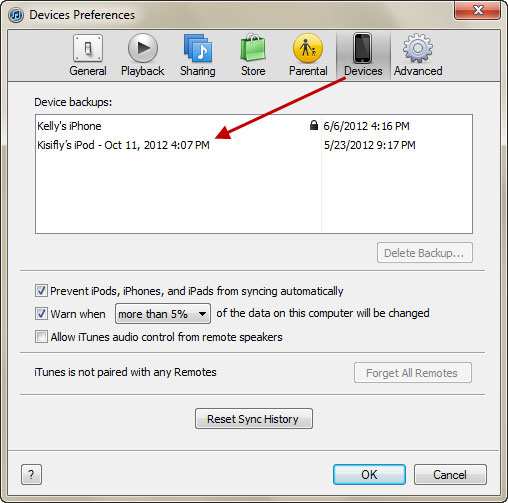
Method 2: iCloud
iCloud is one of the most brilliant features brought by iOS 5. And use iCloud to transfer Apps could be easier than iTunes. Once your device finds a Wi-Fi connection, iCloud will automatically process a backup every 24 hours. Now make sure your old device has been backed up by iCloud. To Restore from iCloud works in much the same manner as restoring from iTunes. Here is how:
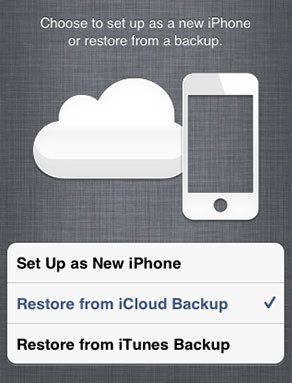
Method 3: AppTrans
As an alternative to iTunes and iCloud to transfer applications between iPhone, iPad and iPod touch, you could use the excellent program AppTrans. Here are some strength of this program:
- iCloud does not provide all iPhone app/game saves (progresses and records) as only a few iOS developers really care about iCloud compatibility of their games and apps. This is definitely the advantage of using AppTrans. Users can simply save and transfer any iOS App with correct app data, personal settings and game saves.
- Apple’s iCloud is quite limited on available disk space (currently 5GB free only) and the user’s internet connection speed which is only sufficient for a few giant games. With AppTrans none of this limits are relvant.
- iTunes can only backup your whole iPhone device including all installed iOS apps to your local computer. This leads to giant backups on your hard disk which is an issue if you’re using a small SSD for your operating system and not each and every app needs to be backuped. With AppTrans the user can focus on particular Apps only instead of a whole all-in-one backup every time.
Free Download is available here.



macdvd
Nov 14. 2012
Nice guide, works well for me. I used to transfer my IOS apps with this guide, share it too.
TechCrates
Nov 14. 2012
Thanks for the feedback! its highly related to the topic which is appreciated
Marler
Nov 14. 2012
Helpful ways on how to transfer iOS apps between devices
TechCrates
Nov 16. 2012
Thanks for commenting Marler
Praveen
Nov 16. 2012
Wow so nice & very useful stuff, I like your post.
TechCrates
Nov 16. 2012
Thank you Praveen!
shan
Nov 17. 2012
Hi
Excellent article. I absolutely appreciate this site. Thanks
TechCrates
Nov 17. 2012
You are very welcome Shan! Thanks for commenting
Howard Walter
Nov 23. 2012
nice way to sharing the data,
Maye Hodosy
Nov 28. 2018
good transfer tips for iPhone smartphones, I like it.
Irma
Mar 17. 2021
Appreciate this post. Will try it out.