Downtimes are quite common in an organization. No matter how much you invest in keeping the IT infrastructure robust, downtimes caused by hardware problems, software related issues, and human errors are inevitable. QuickBooks®—a business-critical app in any organization—is no exception to such events.
QuickBooks® stores accounting information in a relational database file, which is prone to damage due to sudden power outage, network errors, oversizing, malware or virus intrusion, hardware and software errors, etc.
Here are the 5 most effective ways you can follow in your organization to prevent unexpected QuickBooks® downtimes and ensure business continuity.
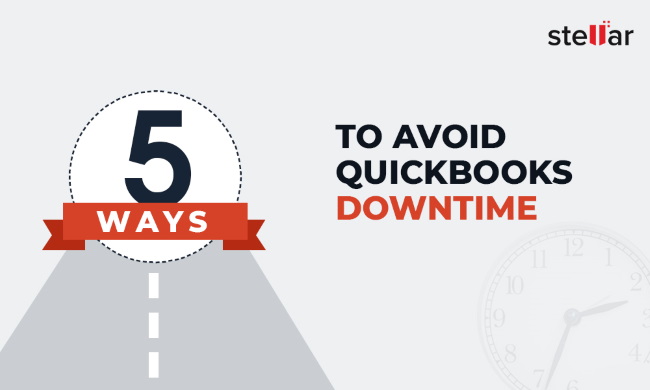
1. Backup
The first step to prevent QuickBooks® downtimes is to backup. Ensure a regular backup of your QuickBooks® database. You can choose to automate the backup tasks or assign it to your IT personnel.
And don’t store all your backups at one location. Use local storage or RAID along with cloud storage to secure QuickBooks® backup. You may also follow the 3-2-1 backup strategy to ensure the database is available when required.
Also, don’t forget to update, check, and test backups regularly.
2. Take Cautions before Updating OS
When macOS Catalina 10.15 was released last fall, Intuit research and tests found an incompatibility issue between the new macOS Catalina update and data file of QuickBooks® Desktop for Mac (earlier versions of 2019 and 2020). Such incompatibility issues may cause data file corruption and lead to data loss.
Thus, before updating your macOS, always take a full backup of your QuickBooks® file.
3. Keep QuickBooks® Updated
After updating the OS, you must also update QuickBooks® to the latest version to avoid incompatibility issues. Updates not only bring new features but also fix bugs that help improve software performance and resolve problems that may lead to unexpected downtimes.
TIP: Ensure an alert policy to notify people in your organization before updating the software, database, or taking the server offline for regular backups and maintenance.
4. Rebuild Carefully
In case you find errors while accessing QuickBooks® or any discrepancies in the bills or invoices, you can rebuild your QuickBooks® data file. However, before rebuilding the data file, you must verify it and take a backup of the QuickBooks® data file before performing any operation.
5. If Corrupt, Repair
If the QuickBooks® data file becomes inaccessible, shows fatal errors, and can’t be fixed after rebuilding, use a data repair tool such as Stellar Repair for QuickBooks® Software.
It’s specialized QuickBooks Repair software to fix corrupt or damaged QuickBooks® database file with 100% integrity. Keeping a repair tool for QuickBooks® handy can help you get up and running in no time especially when the backups are outdated or unavailable.
Conclusion
QuickBooks is a business software mostly used in small and medium enterprises. Since it’s a mission-critical application, QuickBooks® downtimes can have a severe impact on business continuity. Given that QuickBooks® and QuickBooks® data file are vulnerable to corruption and damage due to various reasons, you can follow the 5 effective ways discussed in the post to avoid such damage.
TIP: Keep an eye on the size of the QuickBooks® database file. An oversized QuickBooks® data file is more sensitive and prone to corruption. To avoid damage to QuickBooks and prevent downtimes, keep QuickBooks Pro/Premier file size under 150MB and QuickBooks Enterprise up to 1GB.
Also, install a reliable antivirus or anti-malware protection on your system(s).
