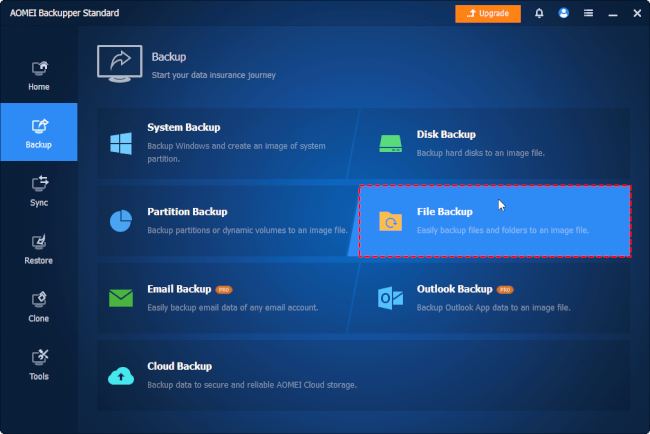Can deleted hard drive files be recovered?
“Help! I’ve emptied my desktop Recycle Bin last week. But today, I find I need some files saved in the Recycle Bin. However, I failed to find them in my Recycle Bin. So is it possible to recover deleted files from Recycle Bin after emptying them? Thanks.”
But please don’t be concerned because there exists a possibility to recover deleted files from hard drives. Precisely, after accidental deletion, it’s easy for you to restore deleted files from the Recycle Bin because Windows operating systems automatically save your accidentally or recently deleted files.
Let’s show how to restore a deleted MP4 video from the Recycle Bin with the following clicks.
» Double-click your desktop Recycle Bin icon to open it > find your desired MP4 video > right-click on it > Restore it to its previously saved path.
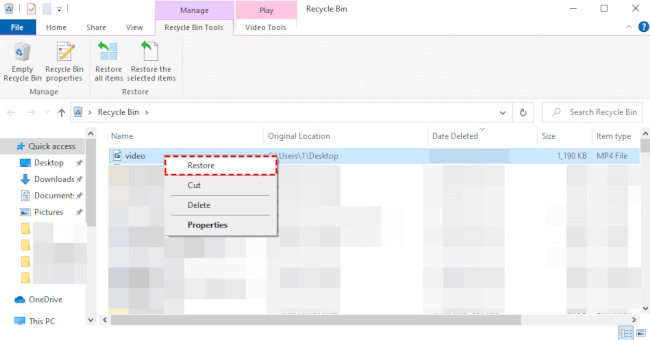
But are permanently deleted files gone forever?
Although it’s easy to perform Recycle Bin recovery, the facts show that it is not easy to recover permanently deleted files in Windows 10 and above. Several users even wonder are permanently deleted files gone forever.
Actually, your permanently deleted files might stick around on your local drive if newly added files haven’t taken their places yet. In a word, it’s possible to recover permanently deleted files before data erasure.
How do I recover permanently deleted files on Windows?
As stated earlier, if you want a higher Windows data recovery rate, please avoid loading new data to your Windows or other local drives.
Moreover, the sooner you begin data recovery via a powerful third-party tool, the better chances you’ll get because only data recovery tools can locate and recover your missing files after erasing the corresponding file paths.
Tips:
Similarly, if you’ve made regular file backups that saves your permanently deleted files, it also can prevent you from data loss.
Recover deleted/lost files from hard drives via data recovery software
If you’re troubled by how to select a trustworthy data recovery tool, MyRecover might be your second-to-none choice due to its powerful features, friendly design, clear GUI, and good compatibility.
Let’s have a closer look at this professional data recovery software below.
Deal with data loss caused by deletion, disk formatting, virus attacks, or system crashes.
Recover 200+ file formats: images (JPG, PNG, DNG, TIFF, etc.), videos (MP4, MOV, AVI, etc.), MS Office and WPS files, folders, compressed files, websites, etc.
Combined scanning method: Automatically run Quick Scan and Deep Scan to detect all the recoverable files.
Combined scanning method: Automatically run Quick Scan and Deep Scan to search all the recoverable files. During scanning, you can filter and preview your needed files according to filename, file format, saved path, storage size, deleted date, etc.
Download MyRecover on your Windows 11, 10, 8, 7, or Server to recover your precious files.
Step 1. Install and run MyRecover on your Windows > select the drive that saves your wanted files before data loss > click Start Scan.
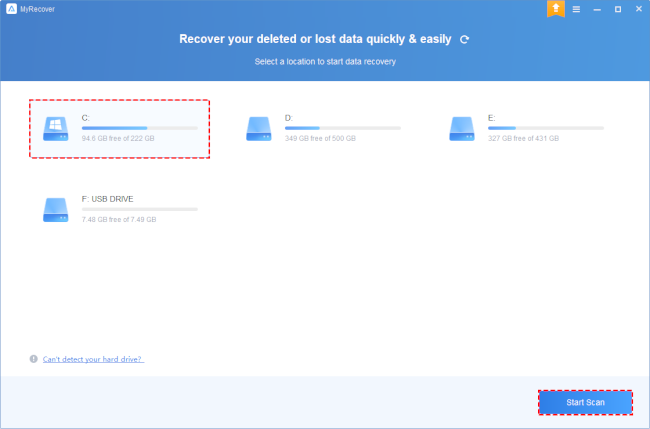
Step 2. After clicking Start Scan, MyRecover automatically runs Quick Scan and Deep Scan to detect all the retrievable files on your chosen drive.
During scanning, you can filter and preview your desired files quickly according to Filename, Document Type, Path, Size, Date, etc.
Name: Enter the relevant filename of your needed files to quickly locate them.
Date modified: Set the date (today, yesterday, last 7/30 days, etc.)
Size: Set the file size (<128KB, 128KB~1MB, 1MB~512MB, etc.)
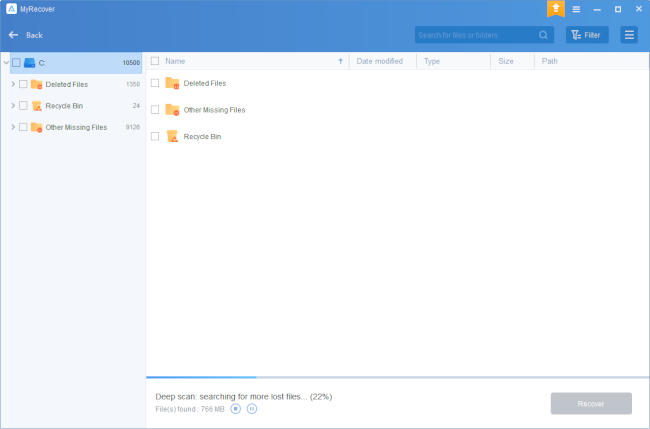
Step 3. Under the Deleted Files/Recycle Bin/Other Missing Files folder, select the files you intend to retrieve > click Recover x files.
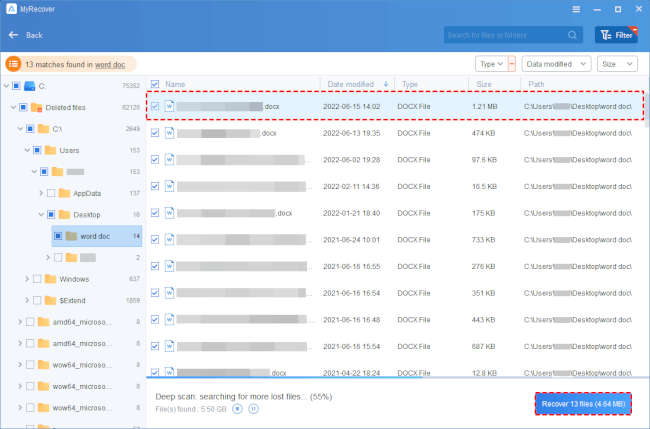
Related suggestions: Practical data loss prevention tips
Are seeking ways to recover permanently deleted files in Windows 10? Without backups, the most effective way to perform Windows data recovery is seeking help from a powerful third-party tool like MyRecover.
If you don’t want to suffer the second data loss again, please consider the following data loss prevention measures and put one of them into action.
- Please think twice before deletion.
- Don’t empty your desktop Recycle Bin randomly.
- Add your desktop Recycle Bin size to cycle large deleted files via these clicks: right-click on your desktop Recycle Bin icon > click Properties > set a size no more than the maximum size > click Apply > OK.
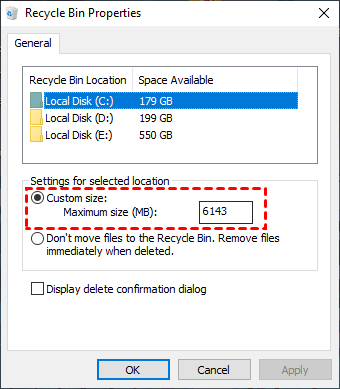
- Develop a good habit of making regular file, partition, disk, or system backups via Windows backup features or this freeware, AOMEI Backupper